
Running a successful Shopify store isn’t just about having great products—it’s also about offering customers flexible payment options that make shopping easier. One of the most popular methods in recent years is Afterpay, a “buy now, pay later” (BNPL) solution that allows customers to split their purchases into smaller installments with no interest if payments are made on time. For merchants, this can mean fewer abandoned carts, higher average order values, and happier customers.
If you’re wondering how to integrate Afterpay into your Shopify store, this guide will walk you through everything step by step—from understanding how it works to setting it up, customizing it, and making the most of it.
At its core, Afterpay is a BNPL (Buy Now, Pay Later) service. Instead of paying the full cost upfront, customers can split their purchase into four equal installments paid every two weeks.
Here’s a simple example:
In fact, many Shopify stores report that simply adding Afterpay visibly improves sales performance.
Before diving into setup, you need to make sure you meet Afterpay’s requirements.
Meeting these requirements ensures a smooth setup process.
Here’s the complete process, broken down into manageable steps.
The approval process can take anywhere from a few days to a week, depending on your business type and region. Once approved, you’ll receive your Merchant ID and Secret Key. Keep these handy—you’ll need them to connect Afterpay to Shopify.
Once saved, Afterpay becomes an available payment method at checkout.
Enabling Afterpay isn’t enough—you need to make sure shoppers see it.
By doing this, you let customers know upfront that Afterpay is an option—making them more likely to buy.
Before going live, you should confirm everything works smoothly.
Testing ensures your customers won’t run into issues when paying with Afterpay.
Adding Afterpay can give you a big boost—but you’ll get the most out of it by actively promoting it.
When promoted well, Afterpay can become a key driver of conversions.
Even with a smooth setup, you might run into hiccups. Here are common issues and solutions:
If you’re stuck, Afterpay has a merchant support team you can contact directly.
Adding Afterpay to your Shopify store isn’t just a technical tweak—it’s a powerful business move that can transform your sales. Customers today value flexibility, and by offering them a way to “buy now, pay later,” you make your store more attractive, accessible, and competitive.
The process is straightforward: apply for an Afterpay merchant account, enable it in Shopify, customize how it’s displayed, and test to ensure everything works. From there, the real magic happens when you actively promote Afterpay through your product pages, marketing campaigns, and customer communications.
By doing so, you’ll not only reduce cart abandonment but also encourage larger purchases and foster stronger customer loyalty. In the fast-moving world of eCommerce, that kind of edge is invaluable. If you haven’t added Afterpay yet, now is the time—it might just be the upgrade your Shopify store needs to reach the next level.

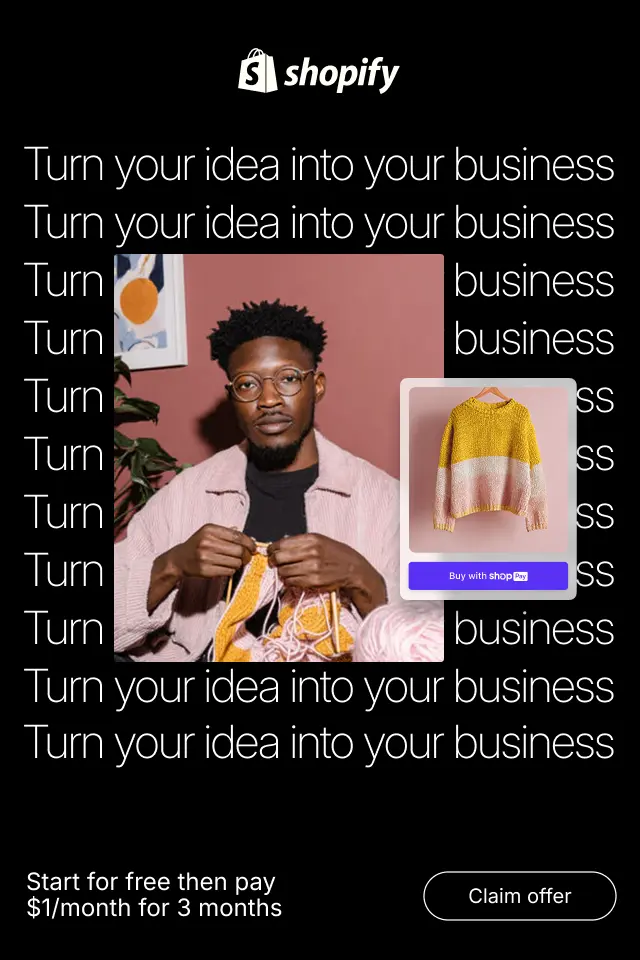
Simply adding a Q&A section is not enough. Its placement on the product page determines whether it actively supports the buying journey or quietly goes unnoticed. Each placement option serves a distinct purpose depending on product complexity, user intent, and page layout. Below are the most effective placement strategies in product page.
This guide explores best practices for integrating Q&A with review and rating systems to create a seamless, confidence-driven shopping experience that supports conversions and long-term customer trust.
We’ll explore how to add ChatGPT to your Shopify store, from use cases and setup approaches to best practices for long-term success.