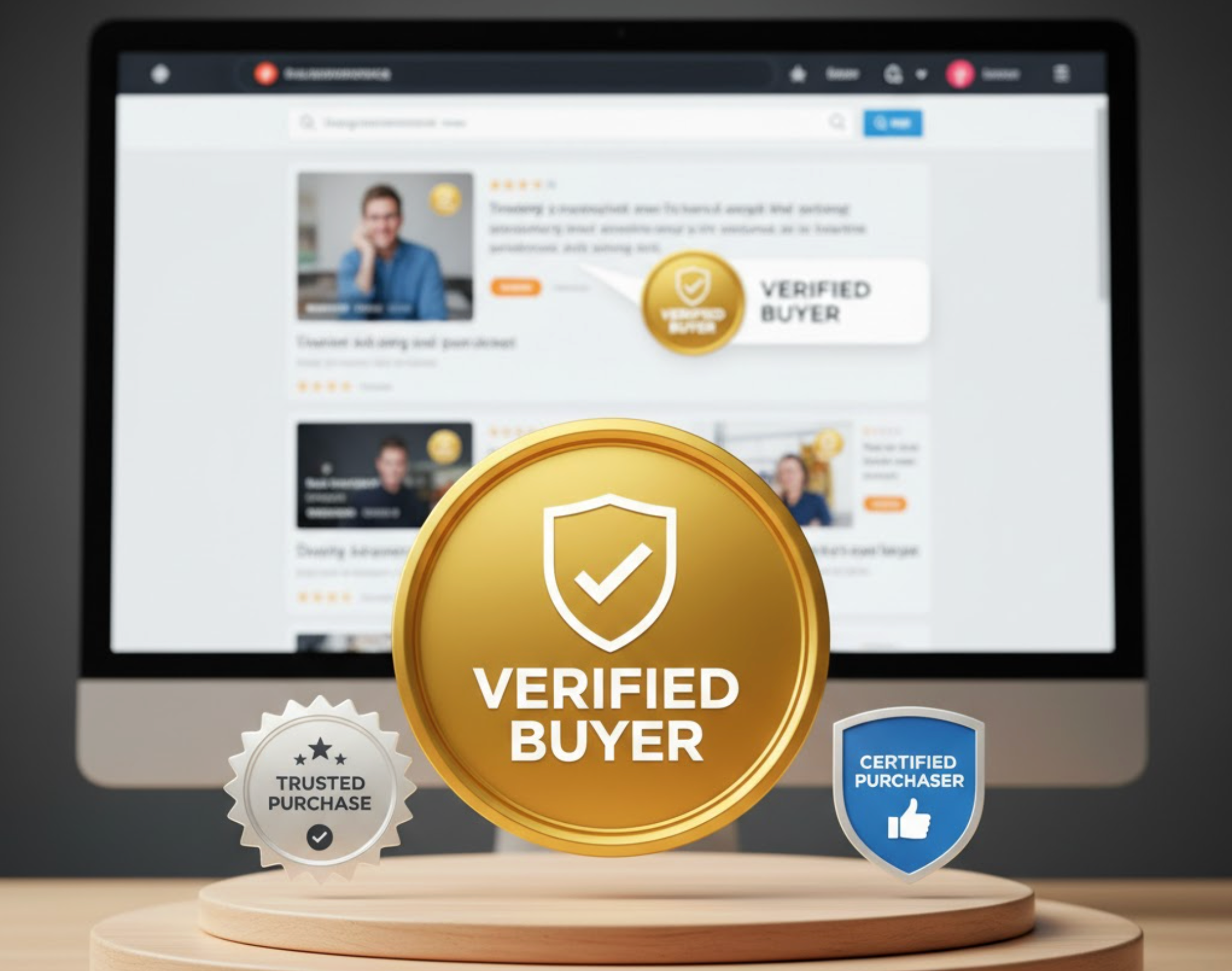
In eCommerce, trust is currency. Shoppers are more likely to buy when they believe your store and reviews are genuine. One of the simplest ways to build this trust is by displaying verified buyer badges on your product pages. These small icons, often next to reviews or customer names, reassure visitors that the feedback they’re reading comes from real customers, not bots or fake reviewers. In this article, we will guide you to enable verified buyer badge in your store.
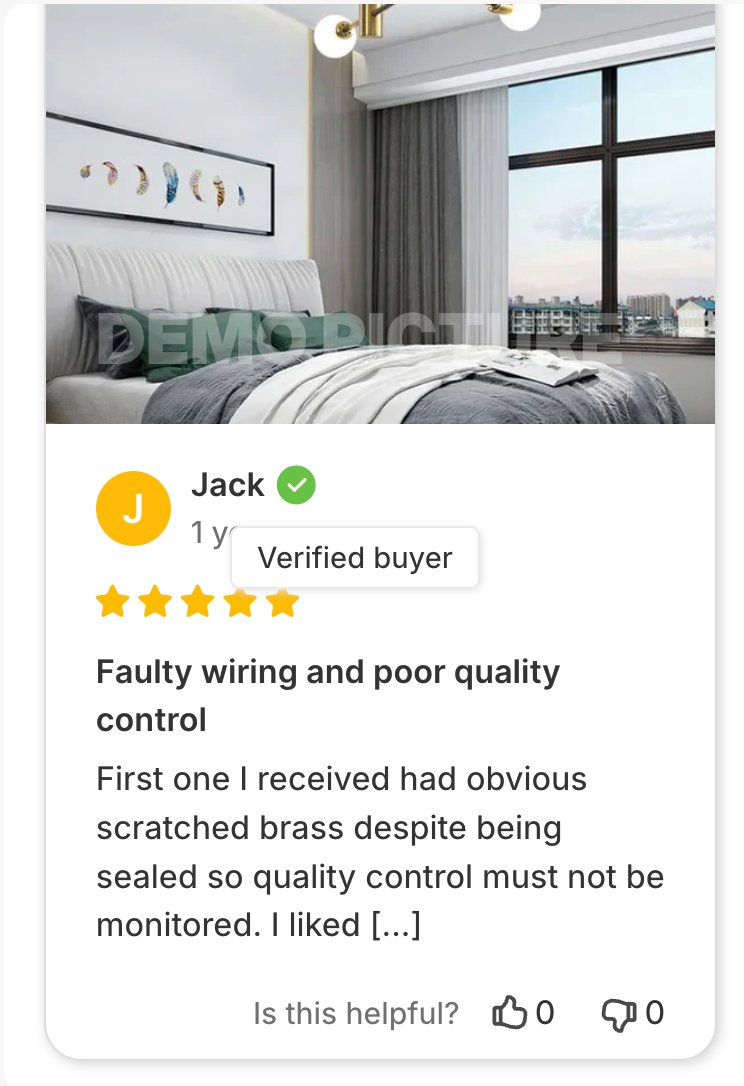
Today’s consumers are cautious. They rely heavily on reviews, but they also know fake ones exist. Verified buyer badges act as a seal of authenticity, showing that the reviewer actually purchased the product from your store. This transparency builds credibility, boosts conversion rates, and helps reduce return rates since shoppers make more confident decisions.
Moreover, verified badges encourage more customers to leave honest feedback, knowing their opinion carries visible weight. This creates a cycle of trust, real reviews attract real buyers, who in turn leave more authentic reviews.
To make the most impact, place verified buyer badges strategically across your site.
A consistent and visible placement makes it easy for shoppers to recognize genuine reviews at a glance.
Adding verified buyer badges with Ryviu is quick and fully automated, making it an ideal choice for Shopify and WooCommerce merchants. Ryviu connects directly to your store’s order data, ensuring that only real customers who’ve completed a purchase can receive the “Verified Buyer” mark. Here’s how you can set it up step by step:
Start by installing the Ryviu app from the Shopify or WooCommerce marketplace. Once connected, Ryviu will automatically sync your order and review data, preparing to verify future reviews.
In the Ryviu dashboard, go to your Widgets and then select the Review Badge. After that, click on the Customize button. Here, you can modify the badge’s color, icon, and text to fit your brand’s look. You can choose a simple checkmark or badge-style icon that blends seamlessly into your product page design while remaining noticeable to shoppers.
The app will automatically check each reviewer’s purchase record to confirm authenticity before adding the badge.

With Ryviu, you can also show verified icon next to each review. To do it, go to Widgets and select Product Reviews, and then click the Customize button.
In the editing page, scroll down to the Verified icon and enable it. You won’t need to manually approve or verify customers, Ryviu’s system keeps your reviews credible while saving you time.
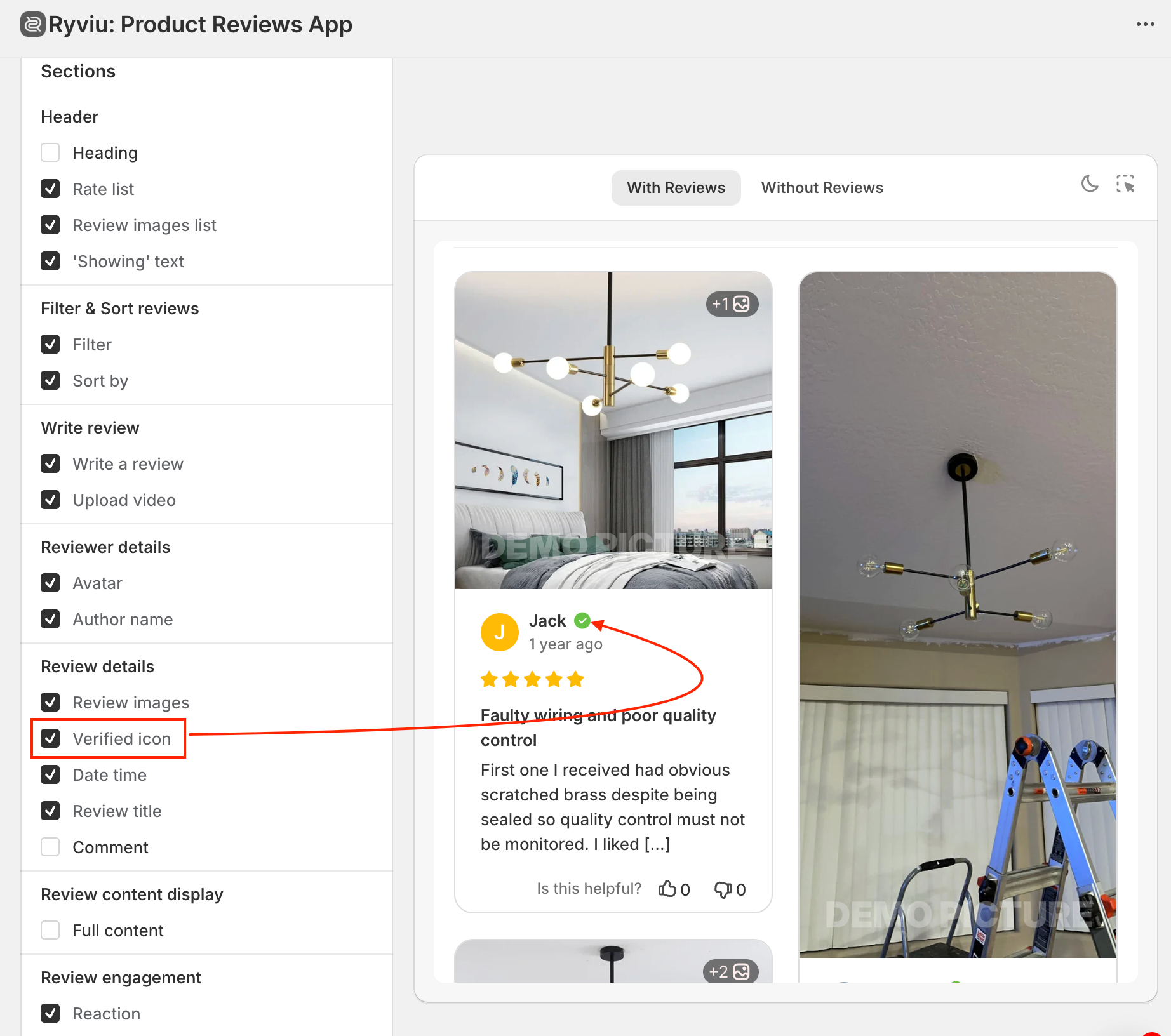
Before going live, use the preview mode to check how verified badges appear beside customer reviews. Make sure they look professional and align well with your layout, then publish the changes with one click.
Once enabled, Ryviu automatically handles verification for all future reviews, giving your store a continuous stream of authentic, trusted feedback.
Adding the badge is just the beginning, the way you present it also matters.
Verified buyer badges are more than decorative icons, they’re trust signals that influence purchasing decisions. By clearly marking genuine customer feedback, you help new shoppers feel confident, improve credibility, and encourage honest engagement.
With tools like Ryviu, displaying these badges becomes effortless and automatic, giving your store a professional, trustworthy image. In the competitive eCommerce landscape, that kind of authenticity can be the difference between a visitor and a loyal customer.