

Every shopper loves to dream — to imagine, to save, and to plan future purchases. That’s what a wishlist is all about. It’s not just a convenience feature — it’s an emotional bridge between browsing and buying. For Shopify store owners, adding a wishlist can transform casual visitors into repeat customers, boost conversions, and offer valuable insights into consumer behavior.
Whether you sell fashion, electronics, or home décor, a wishlist allows your customers to bookmark items they love, even if they’re not ready to buy yet. This guide walks you through why wishlists matter, how to set them up in Shopify, and how to make them work for your store’s long-term growth.
A wishlist does more than just let customers “save” products — it enhances the overall shopping experience. Modern online shoppers are savvy, cautious, and often browsing across multiple devices or sessions. They might add a product to their cart, then leave to compare prices, read reviews, or simply think it over. A wishlist lets them pause that decision-making process without losing progress.
Psychologically, wishlists reduce purchase pressure. They allow customers to express interest without commitment — a low-stakes engagement that actually increases the likelihood of conversion later. This is especially powerful during high-traffic periods like holidays or sales when customers browse impulsively but purchase strategically.
From a business standpoint, wishlists are an incredible tool for:
A wishlist turns window shoppers into leads — and when used smartly, into loyal customers.
Before diving into setup, it’s important to understand what a wishlist technically does in Shopify. Because Shopify doesn’t include a built-in wishlist feature, you’ll need to either use an app or customize your theme code.
In essence, a wishlist:
There are two main types of wishlists you can implement:
Choosing the right approach depends on your audience. If your store focuses on one-time or impulse buyers, guest wishlists might be enough. But for brands with repeat customers or higher-value products, account-based wishlists are a must.
The easiest way to add a wishlist to your Shopify store is by using an app. Shopify’s App Store offers numerous wishlist apps that require no coding knowledge, each with different levels of functionality and design flexibility.
Some of the most popular Shopify wishlist apps include:
When evaluating apps, consider factors like:
Once you’ve chosen your app, click Add App from the Shopify App Store, and follow the installation prompts. You’ll typically need to grant permissions so the app can embed code into your store’s product pages and create a wishlist page.
After installation, customize your “Add to Wishlist” button’s appearance to match your brand. Choose its placement — usually near the “Add to Cart” button or below product details. Many apps let you use icons (like hearts or stars) or text buttons.
Then, configure your wishlist page — this is where customers will view their saved products. Adjust layout, colors, and typography to maintain a consistent look and feel with your store’s design.
Before launching, thoroughly test your wishlist across devices and browsers. Add products, remove them, log out, log back in — make sure everything syncs correctly and works smoothly.
Once everything is working, don’t keep it hidden! Highlight it in your:
Encourage users to create wishlists — it’s one of the easiest engagement actions you can promote.
If you prefer a lightweight setup without third-party apps, you can add a wishlist manually using Shopify Liquid code and a little creativity. This option gives you full control but requires some technical confidence.
In your Shopify admin, go to Online Store > Pages > Add Page. Name it “My Wishlist.” You’ll use this page as the display area for saved products.
Next, go to Online Store > Themes > Edit Code. You’ll add a small script to your product template (product.liquid) to create a “Save to Wishlist” button.
This script can store wishlist data using localStorage (for guest users) or in a customer metafield (for logged-in users).
For example:
<button class="wishlist-btn" data-product-id="{{ product.id }}">❤ Add to Wishlist</button>
Then, use a small JavaScript snippet to save the product ID and display it later on the wishlist page.
On your “My Wishlist” page, use Liquid loops to retrieve saved product IDs and display their names, images, and prices.
This method works best for developers or store owners who want complete control over branding and layout. However, for most merchants, an app remains the faster, safer choice.
A wishlist should be more than just functional — it should feel delightful. To make it an integral part of your customer journey, focus on user experience and emotional engagement.
Make the “Add to Wishlist” button visible, accessible, and intuitive. Avoid burying it under dropdowns or tiny icons. The smoother the action, the more likely users will engage.
Today’s shoppers move between mobile, desktop, and tablet. Ensure your wishlist syncs seamlessly across all devices. Account-based systems handle this best.
Add “Share Wishlist” features so customers can send their lists to friends, family, or even on social media. It’s organic marketing — and perfect for holidays or gifting seasons.
Analyze wishlist data to personalize your marketing. Send follow-up emails such as:
Reward customers for creating or purchasing from wishlists. This not only increases conversions but also strengthens long-term loyalty.
A well-designed wishlist isn’t a side feature — it’s a powerful retention tool that deepens customer connection.
Once your wishlist is live, you can use it strategically to boost sales and gather data insights.
The more you treat wishlists as a marketing channel (not just a feature), the greater their ROI becomes.
While implementing wishlists sounds simple, many stores make small mistakes that cost them engagement and conversions.
Addressing these issues ensures your wishlist adds real value to both the customer and your store.
Adding a wishlist to your Shopify store isn’t just about functionality — it’s about connection. It helps customers dream, plan, and personalize their shopping journey while giving you a powerful tool to understand and nurture intent. Whether you use an app or a custom setup, a well-implemented wishlist transforms browsing into engagement, and engagement into loyalty.
In the age of personalization, shoppers expect brands to remember their preferences and care about what they love. A wishlist does exactly that — it listens, remembers, and gently encourages. And that’s what the best shopping experiences are built on: empathy and anticipation. With a simple “Add to Wishlist” button, you’re not just adding a feature — you’re adding a reason for customers to return.

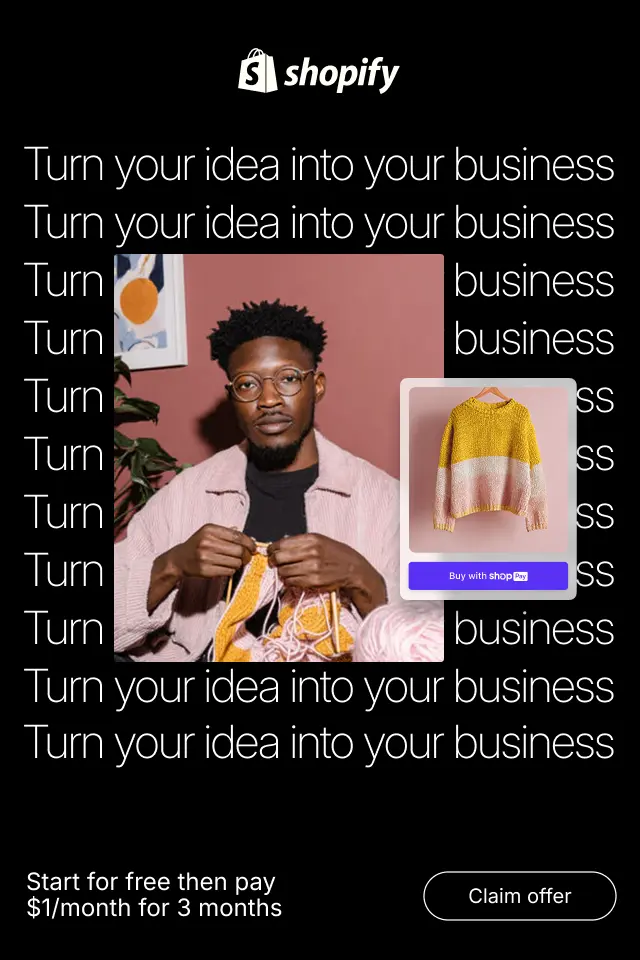
Reducing visual noise isn’t about removing content blindly, it’s about clarifying intent. By simplifying presentation, strengthening hierarchy, and removing unnecessary distractions, you make it easier for shoppers to focus, evaluate, and decide. Below are practical, UX-focused strategies to reduce visual clutter while preserving persuasion and trust.
In this ultimate beginner’s guide, we’ll explore what eCommerce category structure really is, why it plays such a critical role in usability and conversions, how to plan it correctly, and how to avoid common mistakes that hurt store performance.
To help you make informed decisions, this article provides a deep comparison of Soft and Hard CTAs, clear verdicts for each factor, and a detailed explanation of how to use both together effectively.