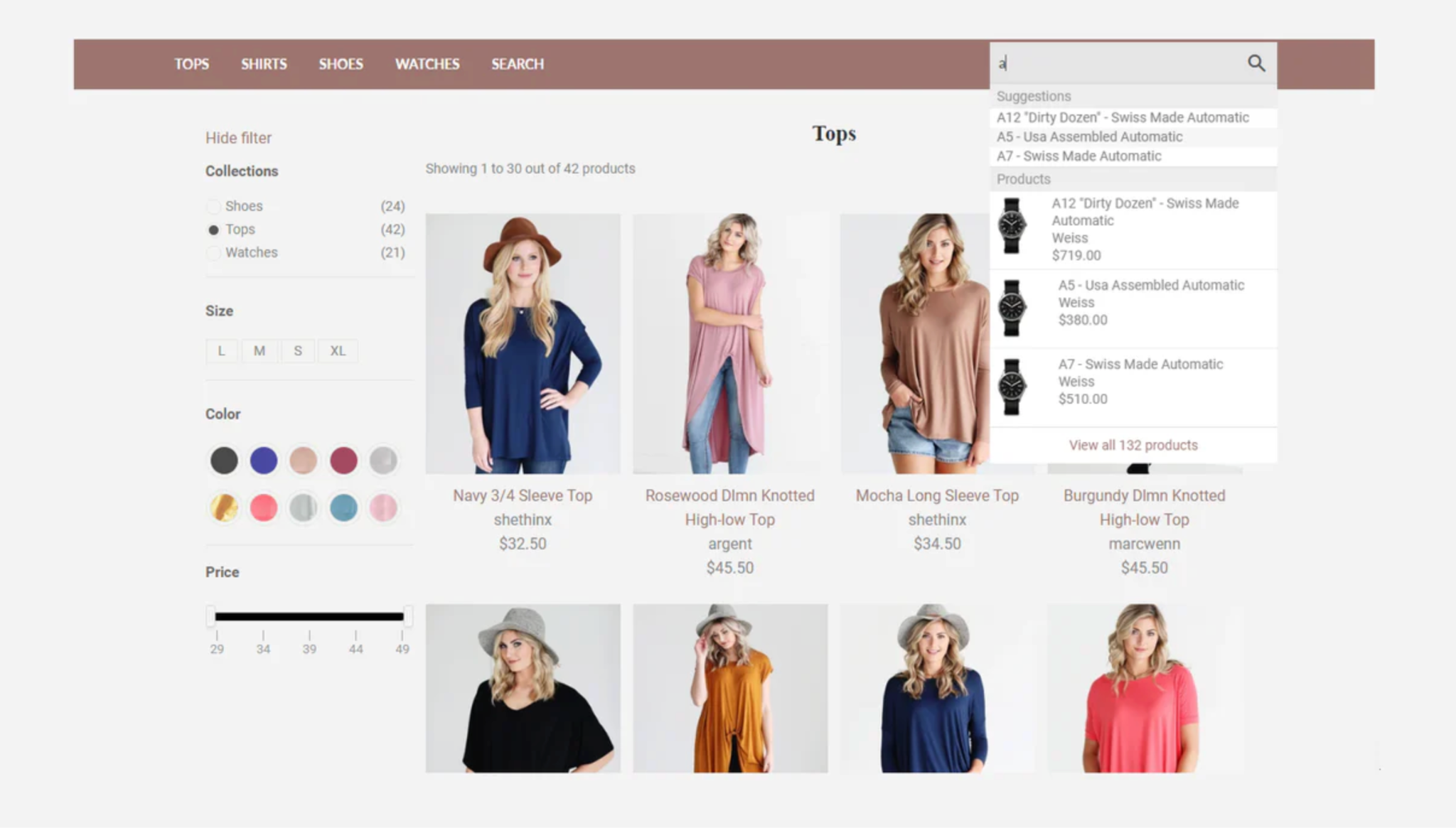
A smooth and intelligent search experience is essential for every successful Shopify store. When shoppers can quickly find what they want, they’re more likely to stay longer and make a purchase. Adding filters and predictive search suggestions not only helps users navigate large product collections but also makes your store feel more personalized and user-friendly. In this guide, you’ll learn exactly how to add filters and smart suggestions to your Shopify store search to create a seamless shopping experience.
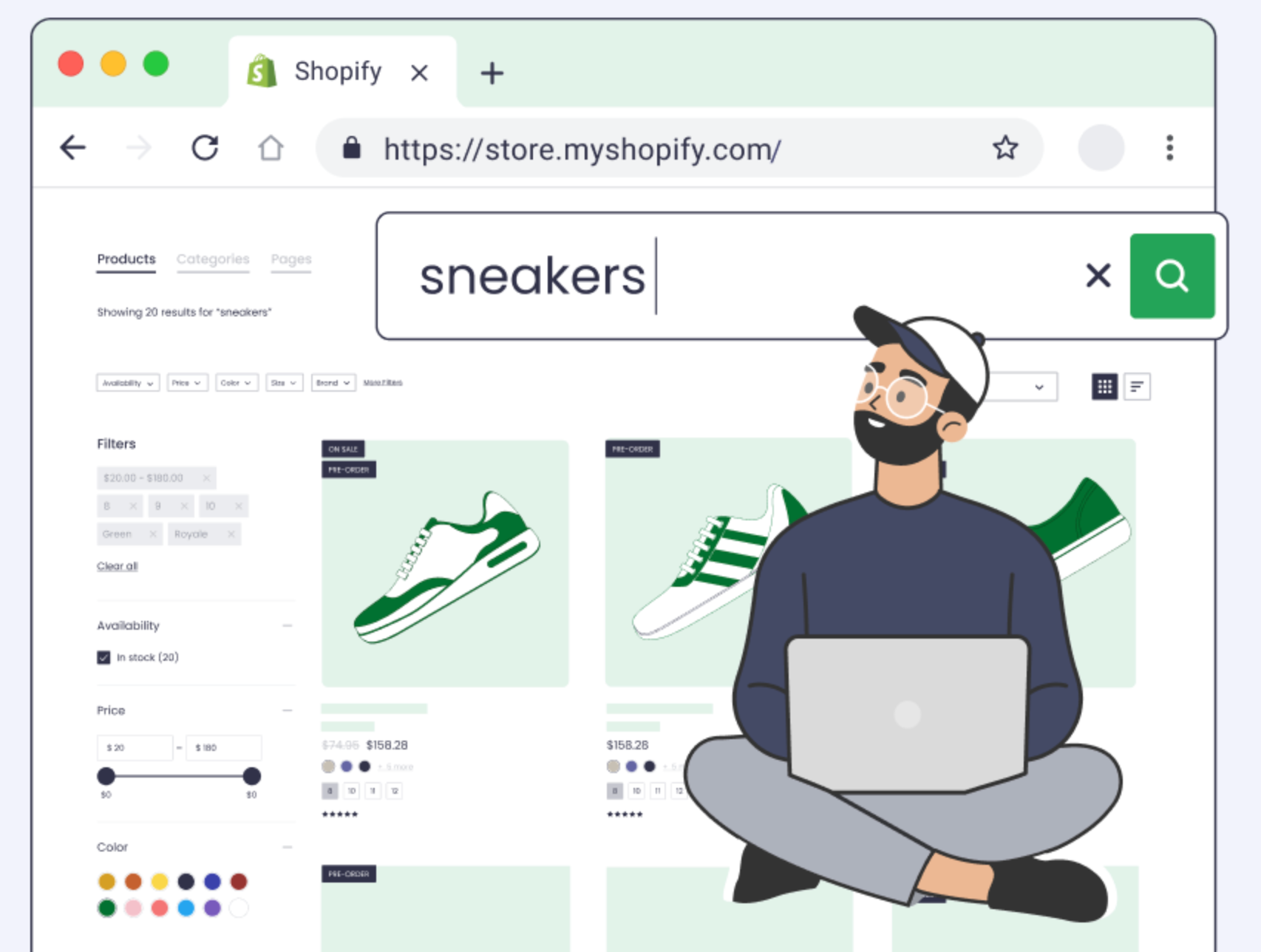
Shopify’s built-in search is functional, but it can be much more powerful with the right enhancements. Filters allow users to refine their search results by key attributes like color, size, price, or availability. Meanwhile, predictive suggestions display relevant products and keywords as users type, reducing effort and speeding up product discovery. These improvements can transform your store’s navigation experience.
Let’s see why they’re so valuable for Shopify merchants:
Shopify includes a native filtering system called Search & Discovery, which lets you create product filters directly from your admin. These filters help shoppers narrow down results and browse products more efficiently. Setting them up correctly ensures users can find what they want in just a few clicks.

To make the most of Shopify’s built-in filters, follow these steps:
Once filters are added, it’s important to design them in a way that feels intuitive and visually clean. A cluttered or confusing filter layout can frustrate shoppers instead of helping them. By customizing your filters, you can create a navigation flow that’s simple, logical, and fast. Use these best practices to optimize your Shopify filters:
Predictive search, also called autocomplete, shows suggestions as users type into your search bar. This Shopify feature helps shoppers find products faster, even if they make typos or don’t know the exact name of the item. You can use Shopify’s built-in predictive search or enhance it further with a third-party app. To implement predictive search suggestions effectively, try the following approaches:

While Shopify’s default tools are great, apps can take your store search to the next level. Shopify apps provide advanced options like smart filters, typo correction, analytics, and personalized product recommendations. These tools analyze search behavior and automatically improve results over time. Here are a few highly rated apps you can consider:
When choosing an app, look for one that integrates smoothly with your theme and fits your store’s scale.
Once filters and predictive search are live, your work isn’t done. Analyzing how users interact with these features helps you refine and improve the experience. Shopify’s analytics and third-party tools can show which filters are most used and what searches lead to no results.
To continually enhance performance, you should focus on these key actions:
Shopify themes and user habits evolve, so regular testing keeps your search experience fresh and functional. Testing ensures that filters remain accurate, suggestions load quickly, and the search bar performs well on all devices. Even small updates can improve usability and conversion rates over time.
To maintain a smooth search experience, you need to:
Adding filters and suggestions to your Shopify store search is one of the best ways to enhance user experience and drive more sales. With Shopify’s native tools and the right apps, you can create a fast, intuitive, and personalized shopping journey. By combining smart filters, predictive suggestions, and data-driven optimization, your search bar becomes more than just a tool, it becomes a key part of your store’s success.

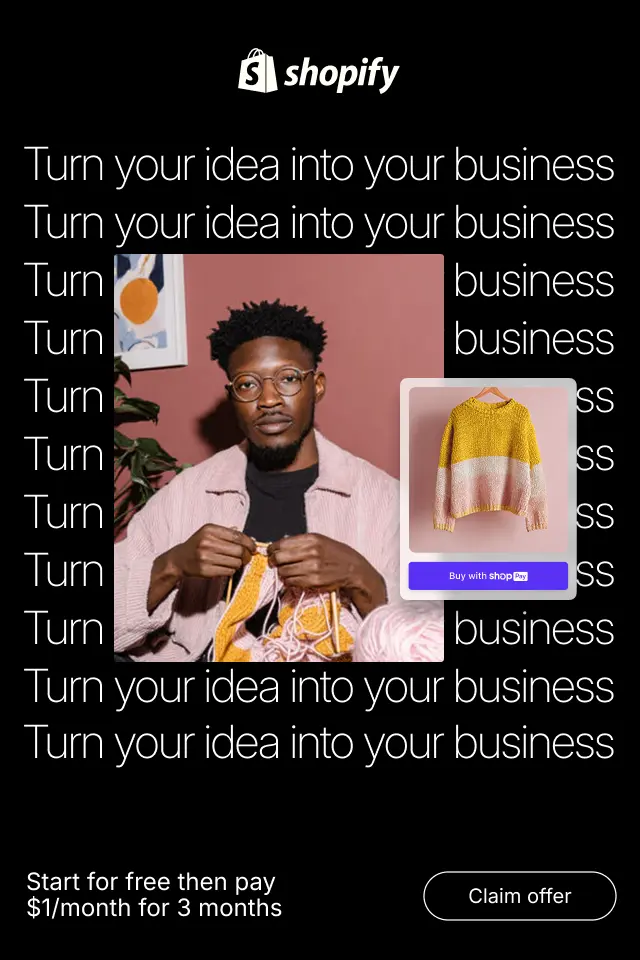
Reducing visual noise isn’t about removing content blindly, it’s about clarifying intent. By simplifying presentation, strengthening hierarchy, and removing unnecessary distractions, you make it easier for shoppers to focus, evaluate, and decide. Below are practical, UX-focused strategies to reduce visual clutter while preserving persuasion and trust.
In this ultimate beginner’s guide, we’ll explore what eCommerce category structure really is, why it plays such a critical role in usability and conversions, how to plan it correctly, and how to avoid common mistakes that hurt store performance.
To help you make informed decisions, this article provides a deep comparison of Soft and Hard CTAs, clear verdicts for each factor, and a detailed explanation of how to use both together effectively.