
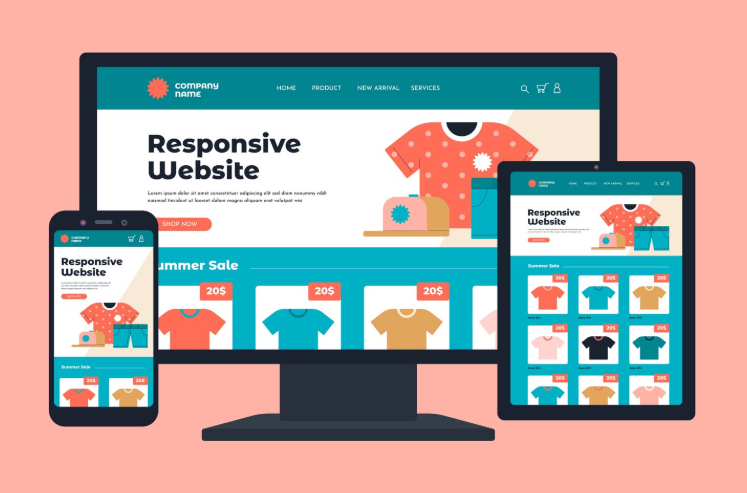
Online shoppers no longer settle for scrolling through endless product lists. They want inspiration, stories, and experiences that make products feel personal. That’s where shoppable lookbooks shine. Instead of showing a pair of shoes against a white background, you can display a complete outfit styled on a model, with every item—from the dress to the handbag—clickable and ready to purchase. This bridges the gap between browsing and buying, helping customers see your products in real-life scenarios while simplifying the shopping process.
If you’re using WordPress, you don’t need a massive budget or coding expertise. With WooCommerce and a few well-chosen plugins, you can build a stunning shoppable lookbook that elevates your store. In this guide, we’ll walk step by step through planning, tools, design best practices, SEO, marketing, and even common pitfalls to avoid.
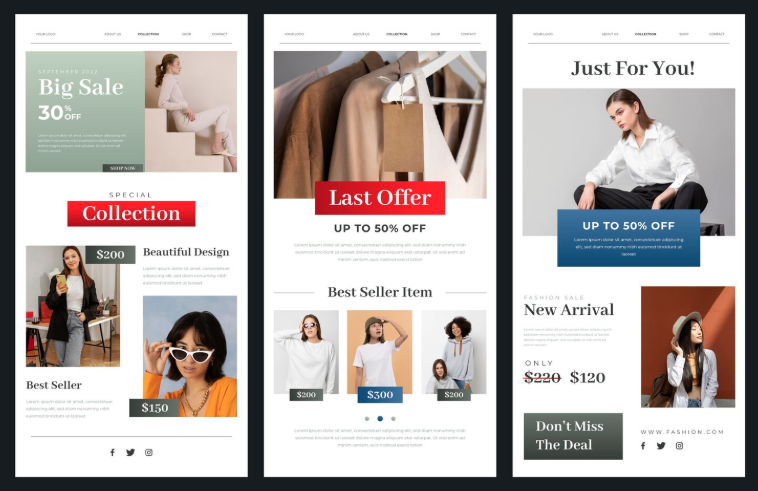
At its core, a lookbook is a curated collection of styled images designed to tell a story about your products. A shoppable lookbook takes this one step further by embedding eCommerce functionality directly into the visuals.
Think of it as flipping through a fashion magazine—except when you see an item you like, you can click it and buy it instantly.
How it’s different from a regular gallery:
Real-world examples:
Why it works:
You could build a lookbook on Shopify, Magento, or custom platforms—but WordPress offers unique advantages.
Jumping straight into plugin installation is tempting—but thoughtful planning pays off.
Create logical collections (e.g., “Summer Outfits” or “Minimalist Living Room”). Each lookbook should feel cohesive, not random.
WordPress has a rich ecosystem of plugins that make building interactive lookbooks simple.
Install WooCommerce and upload your product catalog. Each product should include:
Opt for a visually strong theme. Examples:
For this guide, let’s say you choose Lookbook for WooCommerce.

Invest in professional photography if possible.
Tag each product in your image. Hotspots should:
Check your lookbook across devices.
A good lookbook isn’t just beautiful—it’s user-friendly.
Pro tip: Place lookbooks in strategic spots (homepage, seasonal landing pages, blog posts).
A lookbook only works if customers see it. Promote it across multiple channels.
Pro tip: Create seasonal lookbooks (e.g., Holiday Gift Guide) and promote them as limited-time content.
Study these brands to spark ideas—but adapt the approach to your unique audience.
Shoppable lookbooks transform online shopping from a static experience into an interactive journey. Instead of forcing customers to piece together outfits or imagine how furniture fits, you can show them the full story—and make every item instantly purchasable. With WordPress, creating one isn’t just possible; it’s practical and affordable.
By planning your visuals carefully, using the right plugins, optimizing for performance, and promoting effectively, your lookbook can become one of your strongest sales and branding tools. Start with one collection, refine your design based on feedback, and expand over time. The result? A more immersive shopping experience that delights customers and drives conversions.

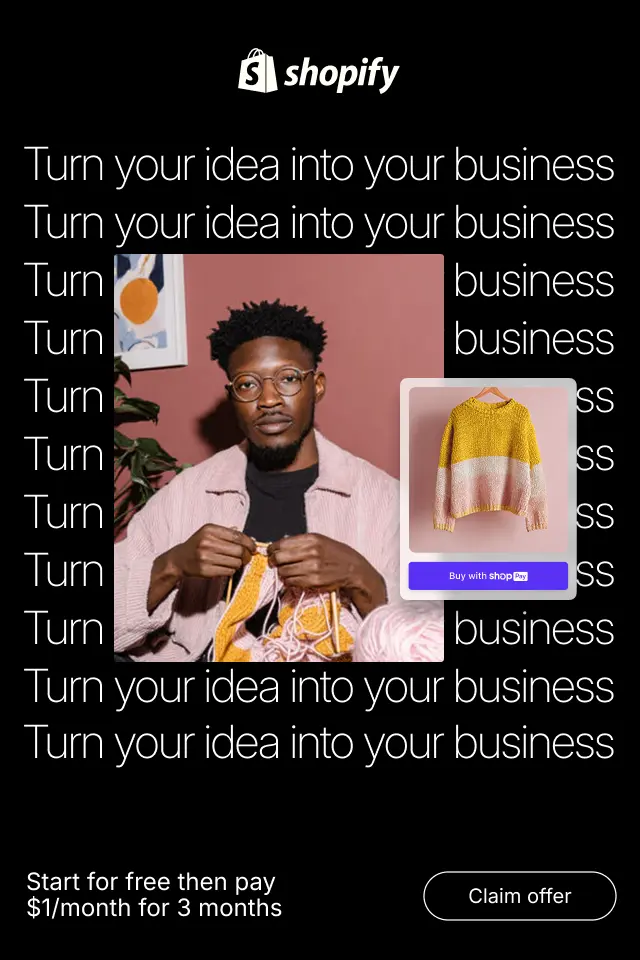
Aligning CTA copy with intent reduces friction, builds trust, and improves conversions across the entire funnel. Instead of pushing every visitor to buy immediately, effective CTAs meet users where they are and move them forward at a comfortable pace.
In this article, we’ll explore how autofill and validation work together, best practices for implementing them effectively, and how they directly improve accuracy, user confidence, and conversion rates.
This guide explores how to approach print-on-demand sample ordering strategically, so you can spot problems early, set realistic expectations, and confidently scale without unpleasant surprises from your suppliers.