

In the world of eCommerce, discounts and promotions are powerful tools for driving sales, increasing customer retention, and attracting new shoppers. If you’re running a WooCommerce store, you’re probably familiar with using coupons to create special offers, loyalty rewards, or limited-time discounts. But when your store grows—especially if you manage hundreds or even thousands of coupons manually—the process can become overwhelming. That’s where importing WooCommerce coupons comes in.
By importing coupons in bulk, you can save time, reduce manual errors, and ensure consistency across your store. Whether you’re migrating from another platform, running seasonal campaigns, or working with third-party marketing tools, understanding how to import WooCommerce coupons effectively can make a major difference in your operations.
This guide will walk you through everything you need to know—from preparing your coupon data to choosing the best import tools and ensuring your discounts work flawlessly.
Before diving into the process, it’s important to understand why importing coupons is often a smarter move than creating them one by one. As your store scales, manual entry becomes both time-consuming and error-prone. Importing allows you to handle coupon management efficiently and strategically.
Here are some of the most common scenarios where importing coupons is beneficial:
Instead of manually creating each coupon in WooCommerce, importing them allows for automation, ensuring faster setup and fewer mistakes.
Before you import coupons, it’s essential to understand their structure and what data each one includes. This helps you format your import file correctly and avoid errors.
Each WooCommerce coupon includes several key fields:
Understanding these elements ensures that when you import data, each coupon functions exactly as intended. A missing field or formatting issue can make your coupons invalid or prevent them from applying properly at checkout.
The foundation of a successful import lies in properly preparing your coupon data. WooCommerce uses a structured format—typically a CSV (Comma-Separated Values) file—to read and import coupon information.
Here’s how to prepare your data efficiently:
If you already have coupons in WooCommerce, you can export one as a template. Go to Marketing > Coupons, click Import/Export, and choose Export Coupons. This gives you a CSV file showing all the necessary columns and their correct format.
If you don’t have any existing coupons, you can create a few manually first, then export them to generate a reference file.
In your CSV, each row represents a unique coupon, and each column corresponds to a coupon property. Some of the most commonly used columns include:
Keep your data clean—avoid special characters, extra spaces, or missing headers. Each coupon code must be unique to avoid conflicts.
Once your data is ready, save your file in CSV format (.csv). Most spreadsheet tools like Excel, Google Sheets, or LibreOffice can export in this format.
WooCommerce has a built-in importer that makes the process straightforward. This tool is available directly from your WordPress dashboard.
From your WordPress dashboard, go to:
Marketing > Coupons > Import Coupons.
Click Choose File and upload your CSV document. Once uploaded, click Continue to move to the next step.
WooCommerce will display a field mapping screen to match your CSV columns with the correct coupon fields. The platform automatically detects many columns, but it’s essential to double-check that everything aligns correctly. For example, ensure that “code” in your CSV maps to “Coupon Code” in WooCommerce.
Once mapping is confirmed, click Run the Importer. The system will process the file and create your coupons in bulk. Depending on how many coupons you’re importing, this may take a few moments.
When done, you’ll see a confirmation message, and your coupons will appear in the Coupons list.
While WooCommerce’s built-in importer works well for basic needs, advanced users often rely on plugins for greater flexibility, automation, and error handling.
Popular plugins for coupon import/export include:
These plugins allow for more advanced features such as:
For example, if you’re managing thousands of coupons for an affiliate or influencer program, WP All Import can help you bulk upload codes automatically from a spreadsheet or external source.
After importing your coupons, always test them to ensure they work as expected. Even minor errors—like incorrect formatting or mismatched restrictions—can cause coupons to fail during checkout.
Here’s how to test efficiently:
If something doesn’t work, review your CSV file for formatting errors or missing data. Plugins like WP All Import often provide error logs to help pinpoint issues quickly.
Once your coupons are successfully imported, good organization is key to maintaining control—especially when dealing with hundreds or thousands of codes.
To manage your coupons effectively:
If you run frequent campaigns, you might also automate coupon expiration cleanup or integrate with loyalty and referral apps that generate and manage coupons dynamically.
Importing coupons can be seamless if done correctly, but following a few best practices helps prevent future issues.
A clean, organized approach not only ensures your coupons work correctly but also allows you to scale your promotional strategy confidently.
If your store frequently updates coupon data from other systems (like CRMs, loyalty apps, or affiliate platforms), consider automating the import process.
Automation can:
Tools like Zapier or Make (Integromat) can connect WooCommerce with external data sources. For example, when new coupon codes are generated in your CRM, they can be automatically imported into WooCommerce.
This type of integration not only improves efficiency but also ensures your marketing team and store remain perfectly aligned.
Even with the right preparation, a few common issues can arise during coupon imports. Knowing what to expect helps you troubleshoot faster:
Always check WooCommerce error logs or plugin notifications after importing to ensure everything imported successfully.
Importing coupons in WooCommerce is one of the most efficient ways to streamline your store’s promotional management. Whether you’re migrating from another platform, launching seasonal campaigns, or managing loyalty rewards, bulk coupon imports can save time, reduce manual errors, and give you greater control over your discount strategy.
By understanding coupon structures, preparing clean CSV data, using the right import tools, and testing thoroughly, you can ensure a smooth experience for both your team and your customers. Over time, automating and organizing your coupon imports will not only boost efficiency but also allow you to focus more on creating high-impact marketing campaigns that truly grow your WooCommerce store.

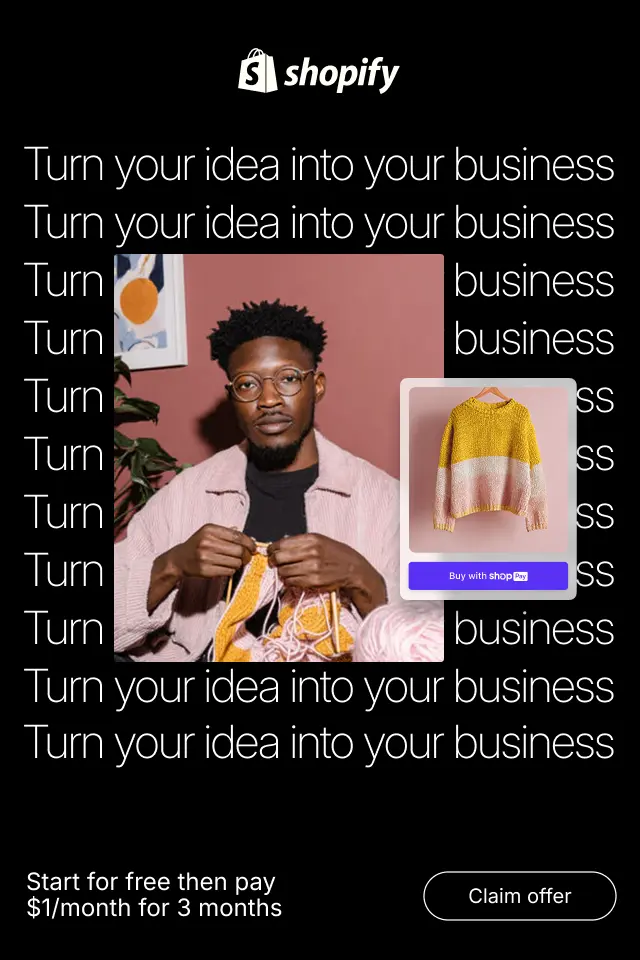
Social proof only works when it feels like a natural reflection of real customer behavior, not a marketing trick. This article breaks down how to use social proof in a way that feels genuine, credible, and persuasive, without ever crossing into “fake” territory.
This guide breaks down how to write product page headlines that don’t just sound good, but actually move shoppers closer to buying.
Ethical CRO is not about rejecting optimization or persuasion altogether. Instead, it’s about redefining how conversions are achieved, by prioritizing transparency, respect, and long-term trust over quick wins. In this article, we’ll explore what Ethical CRO truly means, why it has become essential in modern digital marketing, and how businesses can apply it without sacrificing results.