

As eCommerce expands globally, selling in multiple currencies has shifted from being a luxury to a necessity. Shoppers want to see prices in their local currency and check out without hidden fees or conversion surprises. Shopify’s built-in multi-currency feature makes this possible, ensuring smoother international transactions and better customer experiences. By setting up Shopify Payments and enabling currency options, you can build trust, boost conversions, and expand your store’s global reach.
In this article, we’ll explore Shopify Multi-Currency in detail—its benefits, setup process, and how to optimize it for your business.
Shopify Multi-Currency is a feature that allows merchants to sell products in multiple currencies directly from their Shopify store. When enabled through Shopify Payments, it automatically detects a customer’s location and displays product prices in their local currency. For example, a visitor from Canada will see CAD, while someone from the UK will see GBP.
The system uses real-time exchange rates provided by Shopify to ensure accuracy, and store owners can also adjust rounding rules to keep prices consistent and professional-looking. Customers can browse, add to cart, and checkout in their preferred currency. This not only reduces confusion but also increases trust and confidence during the buying process.
In short, Shopify Multi-Currency bridges the gap between global reach and local shopping convenience, helping merchants streamline operations while delivering a seamless buying experience.
In 2025, customers expect personalized shopping experiences, and currency localization is a key part of that. By displaying prices in a shopper’s local currency, you remove unnecessary mental conversions. This eliminates confusion, improves transparency, and makes international buyers feel valued.
When customers can pay in their own currency, they are more likely to complete their purchase. Currency familiarity reduces hesitation, cart abandonment, and refund risks due to unexpected charges. As global eCommerce competition rises, offering multi-currency can set you apart and improve customer retention.
Shopify Multi-Currency automates exchange rates, conversions, and checkout processes. This means merchants don’t need to manually manage pricing across regions. It also integrates with reporting tools, so you can track sales per currency and market trends more effectively.
In 2025, as global online shopping continues to grow, Shopify Multi-Currency isn’t just a convenience—it’s a competitive advantage. It enables businesses to tap into international markets confidently and scale faster while keeping operations simple.
Shopify Payments is the gateway to enabling multi-currency. It’s Shopify’s own payment processor, designed to handle transactions smoothly while integrating seamlessly with your store.
If you want to use Shopify Multi-Currency, you must use Shopify Payments. Third-party processors like PayPal or Stripe won’t give you the same multi-currency functionality within the checkout process.
Shopify Payments supports multiple countries and currencies, making it ideal for global sellers. It also reduces dependency on external processors, lowering transaction fees in many cases.
However, it may not be available in every region. If your business is in a country where Shopify Payments isn’t supported, you’ll need to consider alternatives or third-party apps to offer localized pricing.
If Shopify Payments is available in your region, it’s worth using. It simplifies setup, allows customers to pay in their preferred currency, and ensures your store runs with fewer integrations and complications.

Selling internationally on Shopify is no longer just about enabling worldwide shipping. Today’s shoppers expect to browse and check out in their local currency, and Shopify makes this possible with its Multi-Currency feature. To set it up properly, you need to make sure your store meets a few requirements and follow a step-by-step process. Below is a detailed breakdown.
Before enabling Multi-Currency on your Shopify store, check these requirements:
Once you’ve confirmed these prerequisites, you can move on to enabling Shopify Payments.
While Shopify includes a simple built-in currency selector, you may want more flexibility, such as automatic currency detection based on a visitor’s location. Here are some useful apps:
Apps are optional, but they help improve the customer experience and give shoppers more control over how they view prices.
Shopify Payments is the foundation of Multi-Currency. To set it up:
Once activated, this payment gateway automatically integrates with your checkout system and unlocks Multi-Currency support.
After Shopify Payments is installed, make sure it’s your primary payment processor. If you still have PayPal or another gateway set as default, Multi-Currency won’t function at checkout.
To check:
From this point, all transactions will be handled through Shopify Payments, and you’ll be able to add multiple currencies.
Now it’s time to decide which currencies you want to support.
💡 Pro Tip: Focus on currencies where you already see international traffic. Adding too many can clutter your reporting and confuse customers.
Shopify automatically updates exchange rates several times a day. You can also:
Even if you’ve enabled multiple currencies, customers still need a way to switch if Shopify doesn’t detect their location correctly. This is where currency selectors come in.
Always test the selector on desktop and mobile to ensure a smooth user experience.
Before going live, test your Multi-Currency setup:
Once Multi-Currency is live, keep these best practices in mind:
If you want to change your store’s primary currency, you can do so in your admin settings:
Important: Changing your store currency after making sales can affect reporting, pricing consistency, and historical data. Shopify may lock the primary currency once transactions are processed, so you may need to contact support to make the change.
For customers, you can enable currency selectors or geolocation apps to let them switch currencies themselves, ensuring a flexible shopping experience.
Once multi-currency is enabled, checkout will automatically adjust to the shopper’s selected currency. To ensure smooth usage:
During checkout, Shopify automatically charges in the selected currency, displaying prices, shipping fees, and taxes accordingly. This creates a consistent experience from browsing to payment, reducing drop-offs and building trust.
Selling internationally requires more than just shipping worldwide—it requires building trust and convenience. Shopify Multi-Currency helps merchants do exactly that by offering customers localized pricing and smooth checkout experiences. Setting it up is straightforward with Shopify Payments, geolocation tools, and custom selectors. Whether you’re expanding globally or already serving multiple regions, implementing multi-currency is an essential step toward scaling your business, boosting sales, and creating loyal international customers.

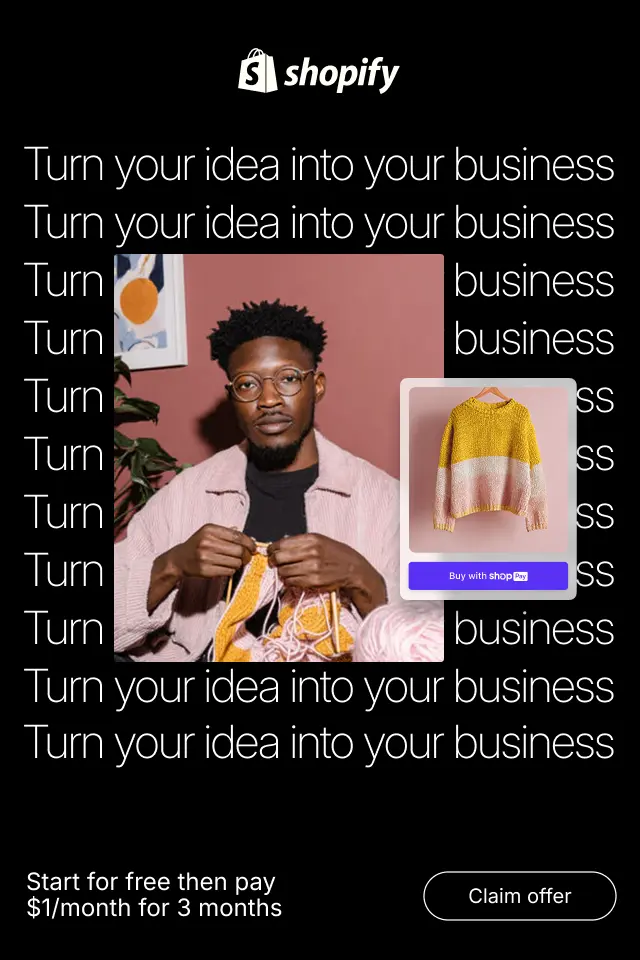
Dynamic cart pages address this gap by transforming the cart into an interactive, responsive experience that adapts instantly to user actions. When implemented thoughtfully, they can reduce hesitation, increase order value, and significantly improve overall conversion rates. This article explores what dynamic cart pages are, when they are most effective, and how to use them in a way that truly supports the buying decision.
Choosing a theme is more than selecting a visual style, it directly affects usability, performance, and how easily your website can grow over time. While free themes and paid themes can both help you launch a site, they are built with different priorities in mind. Understanding those priorities is key to making the right decision.
This article breaks down the differences between Q&A sections and live chat, explains their strengths and limitations, and shows how to choose the right option depending on your business needs.