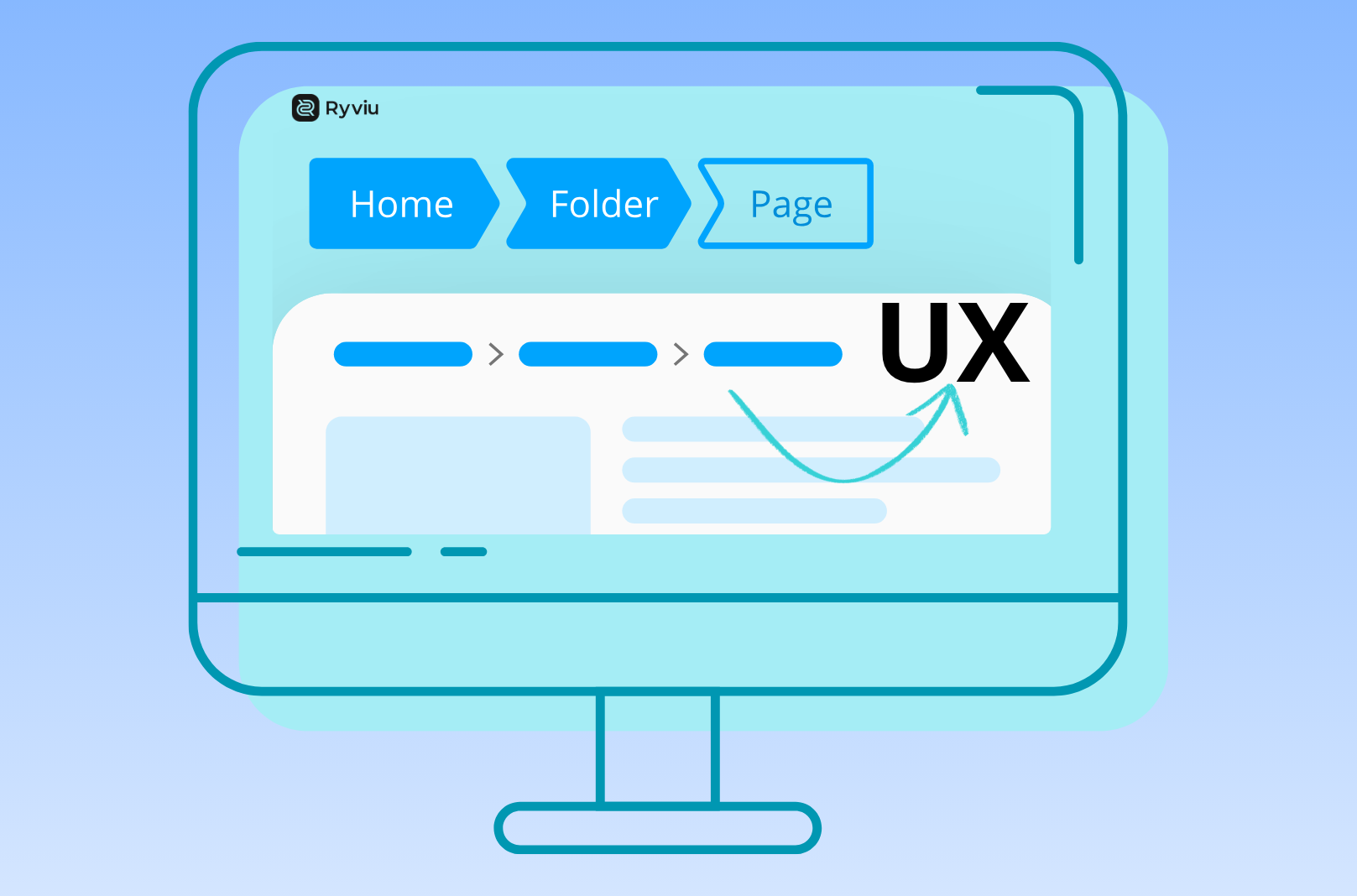
Breadcrumb navigation might look like a small detail in web design, but it’s one of those subtle UX features that can make or break a visitor’s browsing experience. When designed properly, breadcrumbs help users understand where they are, reduce clicks to navigate, and even improve SEO by giving search engines a structured path to follow. However, when done poorly, breadcrumbs can confuse visitors, clutter the interface, or go completely unnoticed.
Let’s dive into the most common UX mistakes with breadcrumb navigation and how you can avoid them.
A common error is treating breadcrumbs as an afterthought, placing them in corners, using faint colors, or shrinking them to the point of invisibility.
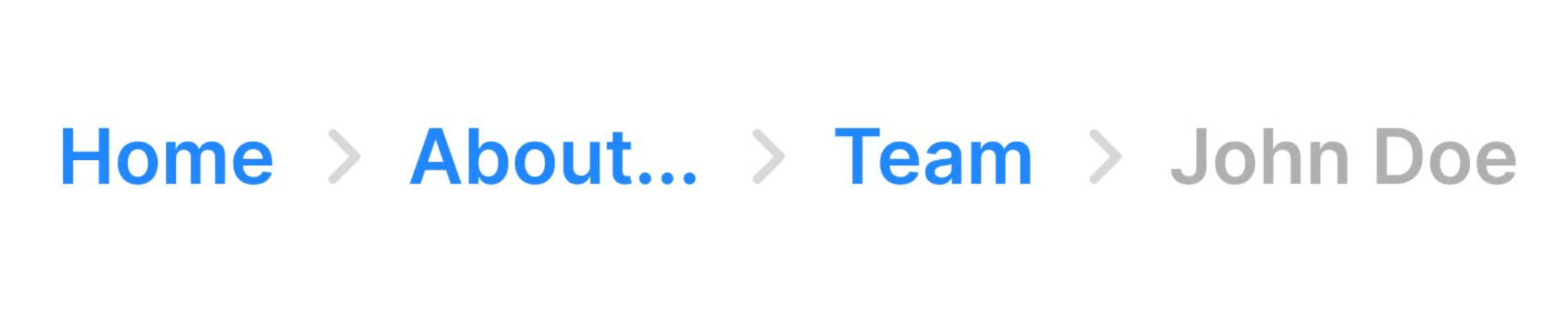
Another mistake is using system-generated or overly technical long labels such as “cat123/subcat45/item678.” Others simply truncate text, leaving users with ellipses that don’t explain anything.
Some designers mistakenly make breadcrumbs static text, treating them like an address rather than a navigation element.
Many breadcrumb trails start with “Home,” which is fine, but the mistake happens when “Home” is the only clickable breadcrumb, or when it duplicates the primary navigation without adding value.
Not all breadcrumb types work equally well. There are three main types of breadcrumbs, including Location-based (shows the hierarchy), Path-based (show the actual steps a user took) and Attribute-based (show filters or product attributes applied).
Breadcrumbs that work fine on the desktop often break on smaller screens. Text can overlap, get cut off, or become too small to tap.
Some designers add icons, animations, or unusual separators (like emojis or abstract symbols) in an attempt to make breadcrumbs more “fun.”
Breadcrumbs that rely only on visuals (like color changes) or lack semantic coding create accessibility issues. Similarly, ignoring structured data markup means missing out on SEO benefits.
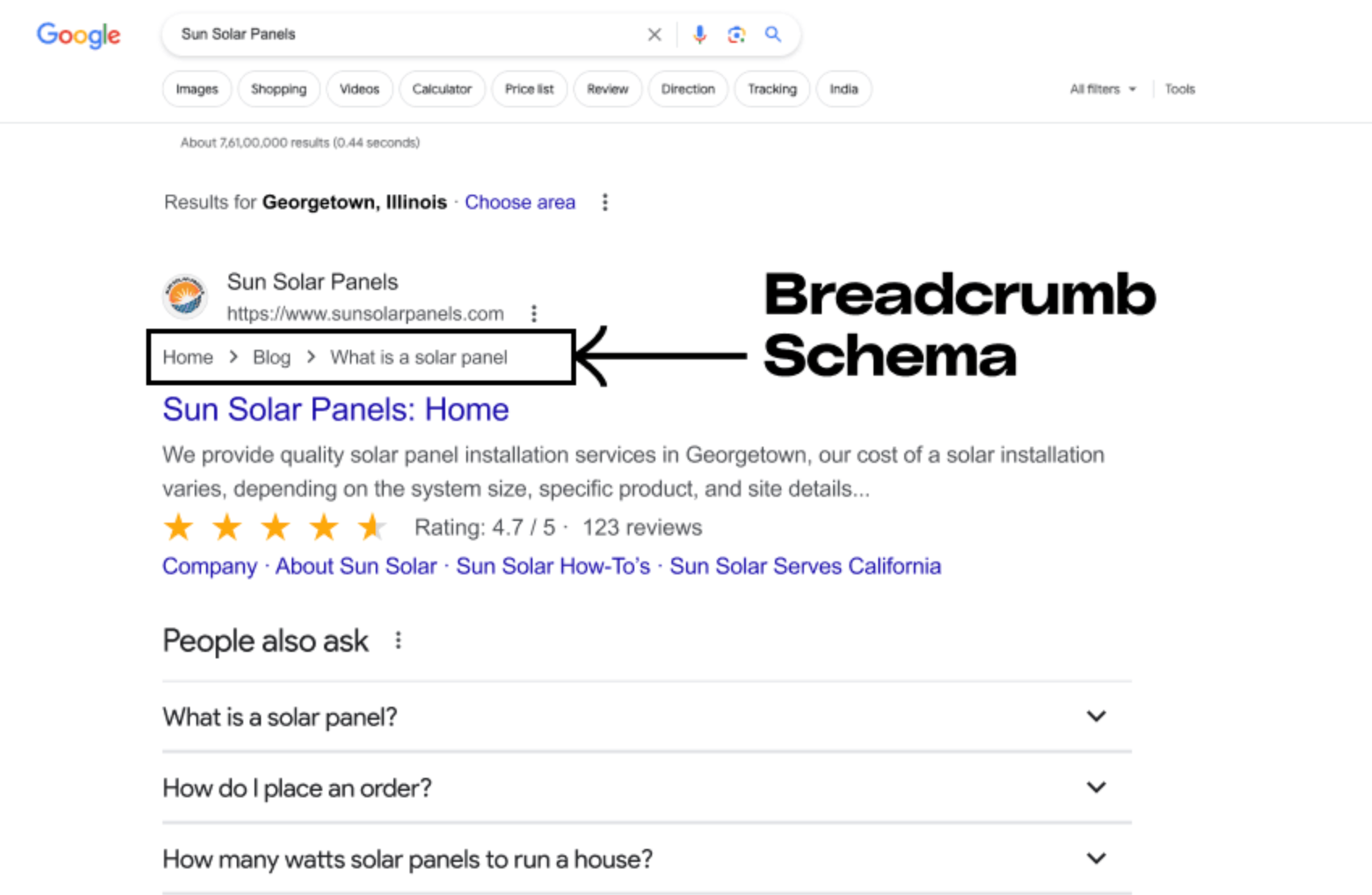
Some sites only show breadcrumbs on deep product or article pages but omit them from category pages. This creates inconsistency and forces users to depend on guesswork.
Breadcrumbs might not grab attention like bold hero images or call-to-action buttons, but they play a vital role in creating a seamless, user-friendly navigation experience. By avoiding mistakes like poor visibility, unclear labels, non-clickable links, or bad mobile design, you ensure that breadcrumbs do what they’re supposed to do, guide users effortlessly.
They’re not just for users, either: when implemented with semantic code and structured data, breadcrumbs strengthen your SEO by giving search engines clear context about your site hierarchy.
For eCommerce, where users often land deep within a catalog, breadcrumbs can be the difference between a shopper exploring more products or abandoning your site.

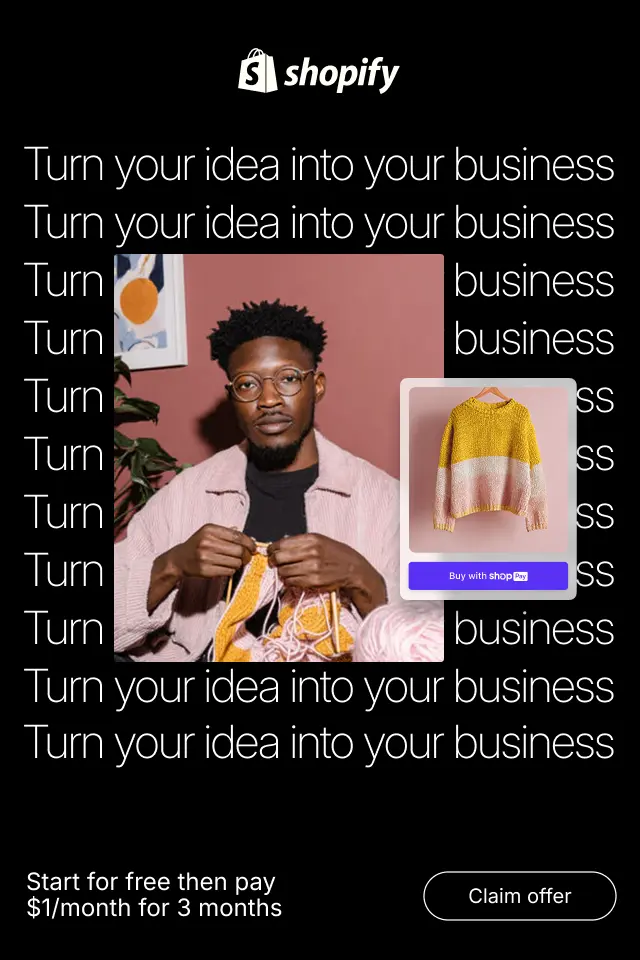
Below are 10 trust-building elements that consistently increase conversions, along with practical explanations of how and why they work.
Reducing choice paralysis is not about limiting options, but about structuring them in a way that feels manageable and reassuring. By simplifying how choices are presented and guiding users step by step, category pages can become powerful conversion drivers instead of drop-off points.
When emotional appeal and rational proof work together, your message becomes both engaging and trustworthy. Emotion draws people in, while logic gives them permission to move forward. Understanding how to blend these two forces is key to creating marketing that converts without overpromising or overwhelming.