
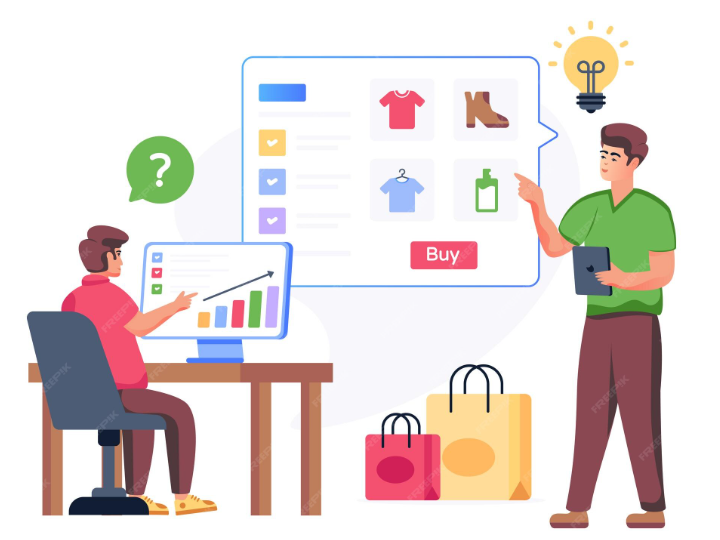
In eCommerce, the art of packaging products together is more than a clever sales tactic — it’s a proven way to boost average order value, introduce new items, and create a richer shopping experience. Product bundling allows store owners to combine complementary products and sell them as a single unit at a perceived discount. It’s a classic “win-win”: customers feel they’re getting more value, while store owners increase revenue per transaction.
If you’re using WooCommerce, the good news is that you don’t need to spend extra on expensive plugins to create effective bundles. With some creative configuration and the right combination of WooCommerce’s built-in tools (and perhaps a few free extensions), you can build bundles that drive conversions, improve inventory flow, and delight customers — all without touching your budget.
In this article, we’ll explore what product bundles are, why they’re so powerful, and how you can create them for free in WooCommerce using simple steps.
Before diving into setup, it’s important to understand why bundling works so well from both a business and psychological perspective. At its core, product bundling taps into the customer’s desire for value and convenience.
Instead of having to choose products individually, a bundle does the thinking for them — combining related items into a ready-to-buy package. This saves decision time and often feels like a better deal, even when the total discount is modest.
From a business perspective, product bundling serves several strategic purposes:
When done thoughtfully, bundling can subtly guide customer behavior, increasing both short-term revenue and long-term loyalty.
WooCommerce doesn’t have a built-in “bundle” product type by default, but you can easily create several types of bundles using simple tools and creative configurations. The first step is identifying which type of bundle best suits your goals.
Here are some common types of bundles you can create:
You can create any of these without a paid plugin by leveraging WooCommerce’s built-in Grouped Products feature or by using free plugins that extend basic functionality.
WooCommerce’s Grouped Products feature is a simple yet powerful way to create basic bundles for free. It works by linking several individual products under one parent listing, allowing customers to add multiple items to the cart at once.
Here’s how to do it step by step:
Before creating the bundle, ensure all the products you want to include already exist in your WooCommerce store. Each item should have its own SKU, price, and description.
Each product in the bundle will display with its individual price, allowing customers to choose quantities or remove items. While this doesn’t create a fixed-price bundle, it gives flexibility — customers can buy the entire set or select specific components.
If you prefer a fixed-price bundle, you can use an alternative approach with simple products and shortcodes (explained below).
If you want to sell a bundle at a single price (e.g., all three items for $50), you can do it by creating a new Simple Product and manually referencing the included items in the description.
In the product description field, list all items included in the bundle. You can even use product images or WooCommerce shortcodes to link to each item’s detail page.
For example:
This bundle includes:
If you want to track inventory for the bundle separately, assign it a unique SKU. Otherwise, you can set it as a virtual or non-managed stock item to keep it simple.
WooCommerce allows you to insert product links or even display product grids using shortcodes. You can make the bundle page more interactive by linking to the individual items for more details.
For example:
[products ids="12, 15, 18"]
This shortcode displays a mini grid of the included products.
This approach is especially useful for small stores that want to highlight each product while selling them as a set.
If you want a slightly more polished or automated bundling experience, several free plugins can help — without the need to upgrade to premium versions.
Here are a few recommended ones:
These plugins typically add a new “Product Bundle” type to your WooCommerce product data dropdown. Once installed, you can easily:
For a free solution, WPC Product Bundles for WooCommerce offers the most flexibility. It’s simple to set up and allows discounting, custom pricing, and bundled display options without coding.
Creating the bundle is just one part of the process. How you present it visually and contextually on your site determines whether customers feel compelled to buy.
To make your bundles stand out:
Presentation transforms a simple product grouping into a compelling offer that feels irresistible.
Once your bundles are live, it’s time to optimize them for performance. Use analytics and customer feedback to identify what’s working.
Here are a few optimization ideas:
Optimization is continuous. Even small improvements in presentation or pricing can lead to big gains in revenue.
Not all bundles perform well out of the gate. Many fail due to simple oversights. Avoid these pitfalls:
By focusing on simplicity, clarity, and relevance, your bundles will feel like curated deals instead of random collections.
Creating product bundles in WooCommerce doesn’t require expensive software or complex coding. With built-in features like Grouped Products, simple shortcodes, and a few free plugins, you can design high-value bundles that boost sales, increase customer satisfaction, and enhance your brand’s perceived value.
The best bundles aren’t just about discounts — they’re about thoughtful curation. When you combine products that make sense together, presented attractively and priced smartly, customers see it as a convenient way to get more of what they already want.
WooCommerce gives you all the flexibility to do this for free. All it takes is creativity, strategic presentation, and a clear understanding of your customers’ needs. Start small, analyze what works, and refine your bundles — soon, you’ll find that bundling isn’t just a tactic but a cornerstone of your sales strategy.

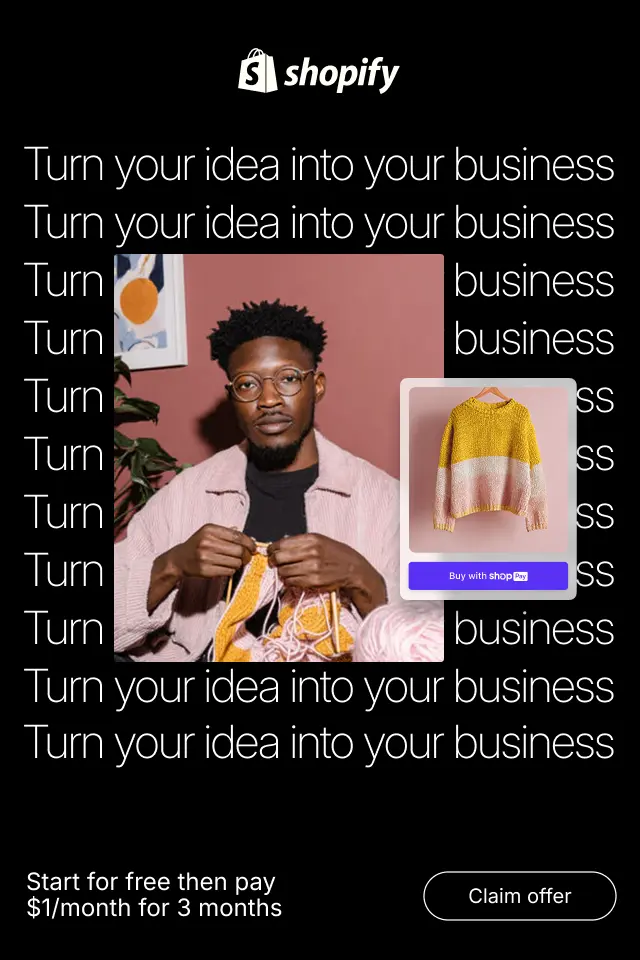
In this article, we’ll explore how to design loading states that keep users engaged, reduce perceived wait time, and support conversion-focused experiences.
Skeleton screens have become a popular UX pattern for handling loading states, especially in ecommerce and content-heavy applications. Instead of showing spinners or blank spaces, skeleton screens display a lightweight preview of the page layout while content loads. When used correctly, they reduce perceived wait time, keep users oriented, and make interfaces feel faster and more polished. Below is a practical guide on how to use skeleton screens effectively to improve user experience.
In this article, we’ll explore the best CTA wording strategies for low-ticket products, explain why they work, and show practical examples you can apply across product pages, collections, carts, and checkout flows.