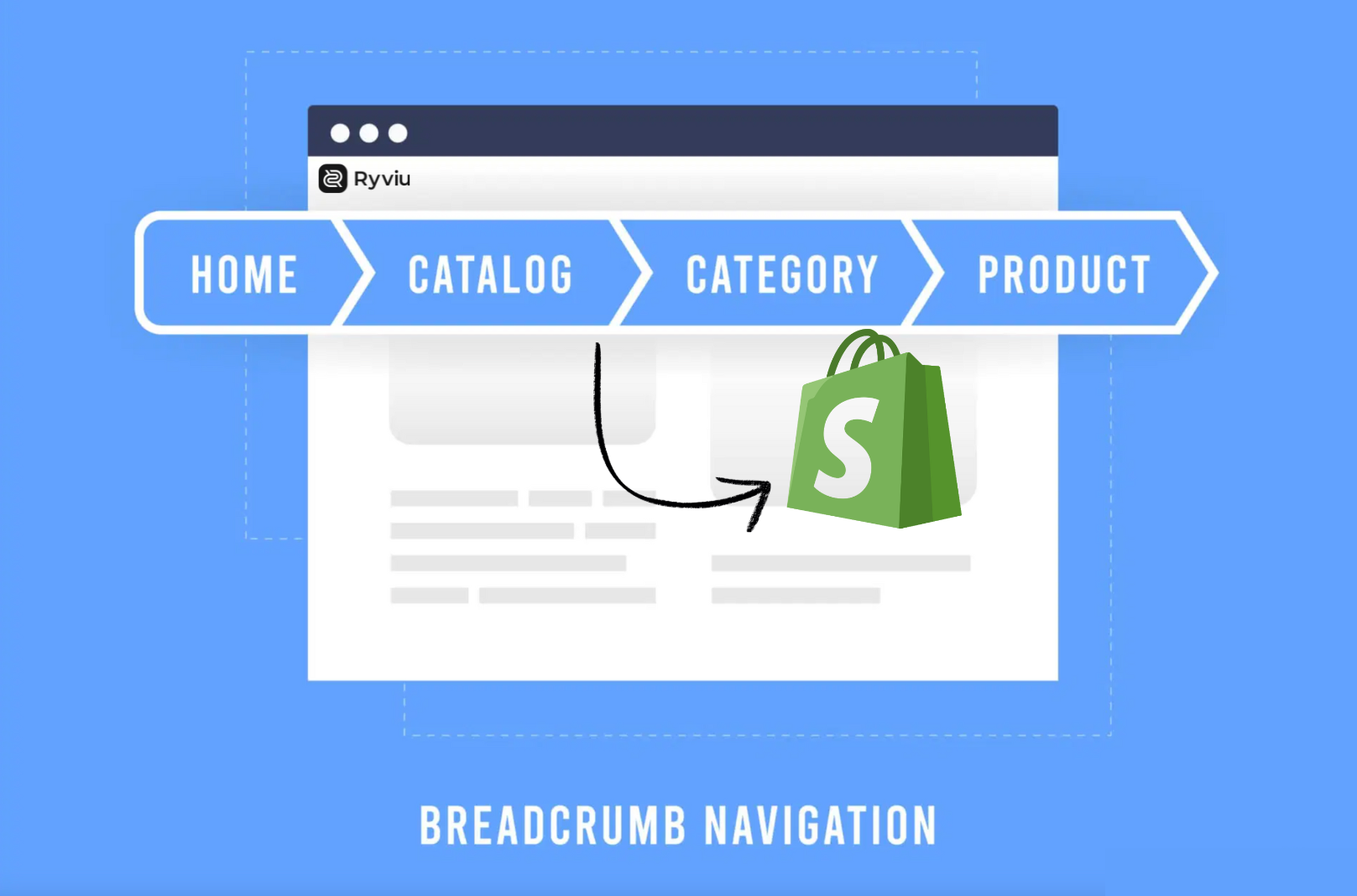
Navigation plays a critical role in how customers explore and interact with your Shopify store. If shoppers can’t easily find their way around, they’re more likely to leave before making a purchase. The good news? You don’t need to install another app or pay for extra tools to add breadcrumbs. Shopify allows you to implement them directly through your theme’s code with just a few quick steps. Not only will this make your store easier to navigate, but it will also improve your SEO by helping search engines better understand your site’s structure.
In this guide, we’ll walk you through the different types of breadcrumbs, best practices for using them effectively, and a step-by-step method to insert breadcrumbs into your Shopify store without relying on any third-party app.
Breadcrumb navigation is a secondary navigation system that helps users understand their location within a website and provides a clear path back to higher-level pages. In Shopify stores, breadcrumbs are especially valuable because they guide shoppers through collections and products without forcing them to rely only on the main menu. By offering this extra layer of navigation, you reduce friction, improve user experience, and make it easier for search engines to crawl your store.
Breadcrumbs are not one-size-fits-all. Depending on the type of store you run and the shopping experience you want to create, you can use different breadcrumb styles. Here’s a closer look at the main types:
These are the most common breadcrumbs in eCommerce stores. They show the user’s location in the site structure, starting from the homepage and drilling down to the specific product.
These breadcrumbs are based on attributes or filters that a customer applies, such as size, color, brand, or price. Instead of showing the store hierarchy, they highlight the product’s qualities.
This type reflects the actual path a customer took to arrive at a page, similar to a browser’s back button but presented in breadcrumb format.
If your theme doesn’t support breadcrumbs, you can manually add them using Shopify’s Liquid code. Here’s a step-by-step process:
From your Shopify Admin:
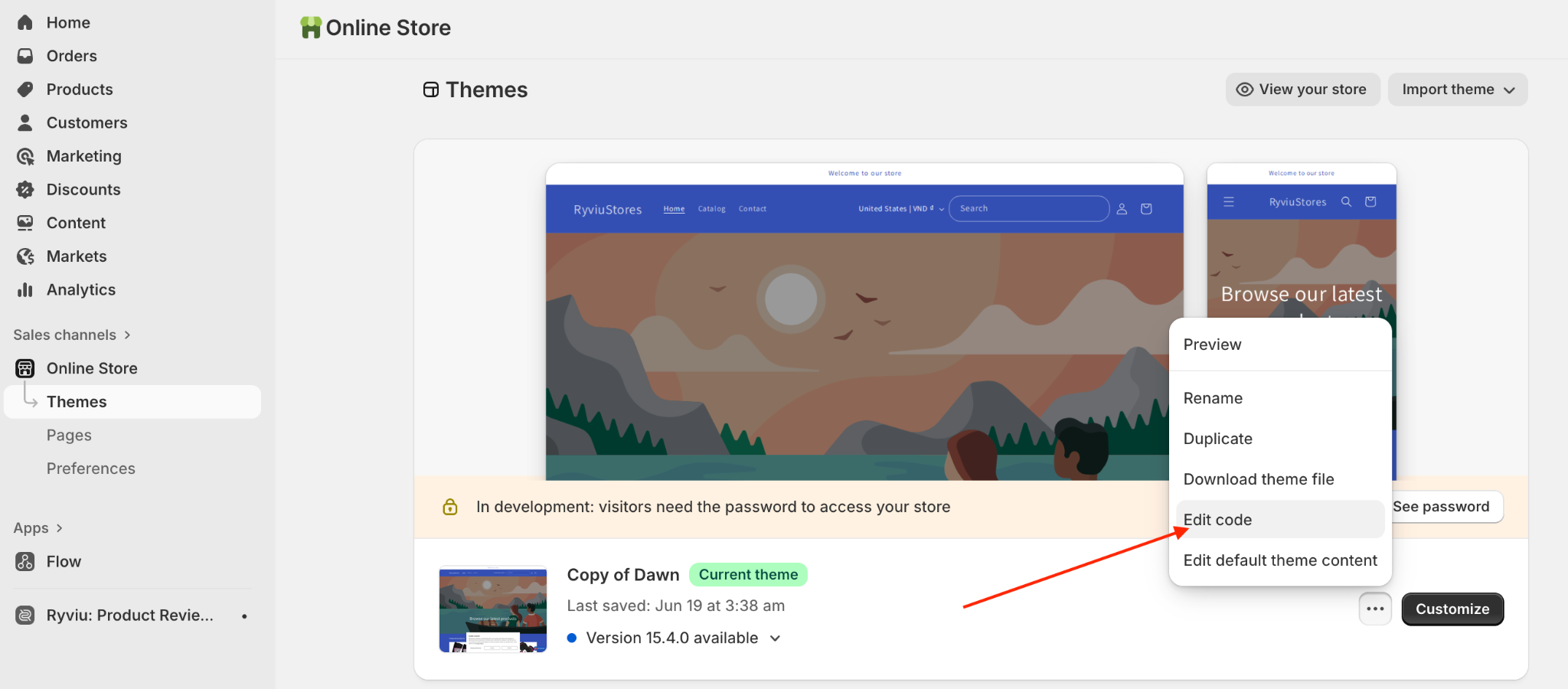
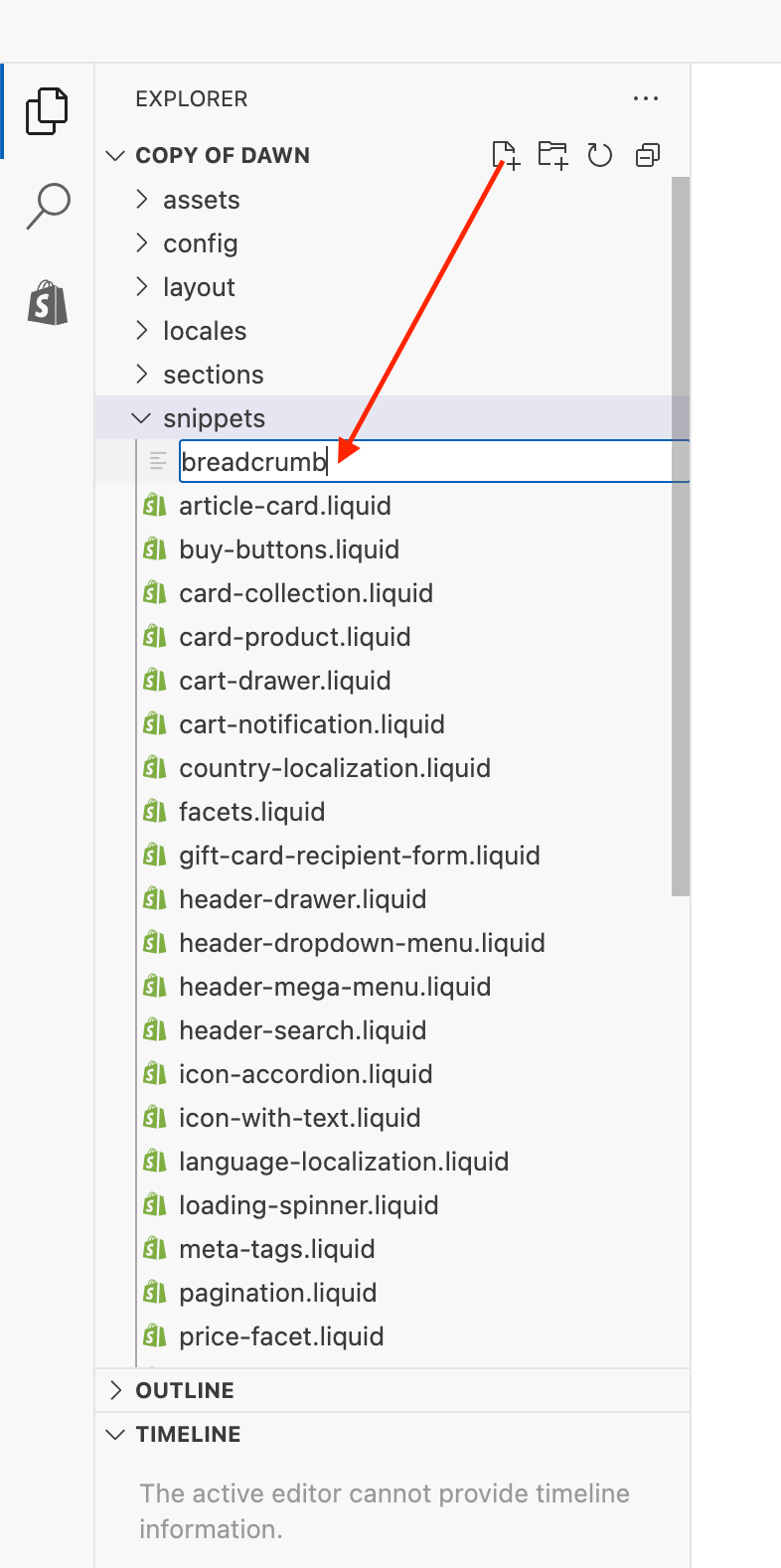
Copy the code below and it into your new breadcrumb.liquid snippet you have created in step 2
{% unless template == 'index' or template == 'cart' or template == 'list-collections' %}
<nav class="breadcrumb" role="navigation" aria-label="breadcrumbs">
<a href="/" title="Home">Home</a>
{% if template contains 'page' %}
<span aria-hidden="true">›</span>
<span>{{ page.title }}</span>
{% elsif template contains 'product' %}
{% if collection.url %}
<span aria-hidden="true">›</span>
{{ collection.title | link_to: collection.url }}
{% endif %}
<span aria-hidden="true">›</span>
<span>{{ product.title }}</span>
{% elsif template contains 'collection' and collection.handle %}
<span aria-hidden="true">›</span>
{% if current_tags %}
{% capture url %}/collections/{{ collection.handle }}{% endcapture %}
{{ collection.title | link_to: url }}
<span aria-hidden="true">›</span>
<span>{{ current_tags | join: " + " }}</span>
{% else %}
<span>{{ collection.title }}</span>
{% endif %}
{% elsif template == 'blog' %}
<span aria-hidden="true">›</span>
{% if current_tags %}
{{ blog.title | link_to: blog.url }}
<span aria-hidden="true">›</span>
<span>{{ current_tags | join: " + " }}</span>
{% else %}
<span>{{ blog.title }}</span>
{% endif %}
{% elsif template == 'article' %}
<span aria-hidden="true">›</span>
{{ blog.title | link_to: blog.url }}
<span aria-hidden="true">›</span>
<span>{{ article.title }}</span>
{% else %}
<span aria-hidden="true">›</span>
<span>{{ page_title }}</span>
{% endif %}
</nav>
{% endunless %}Click Save.

{% render 'breadcrumb' %}
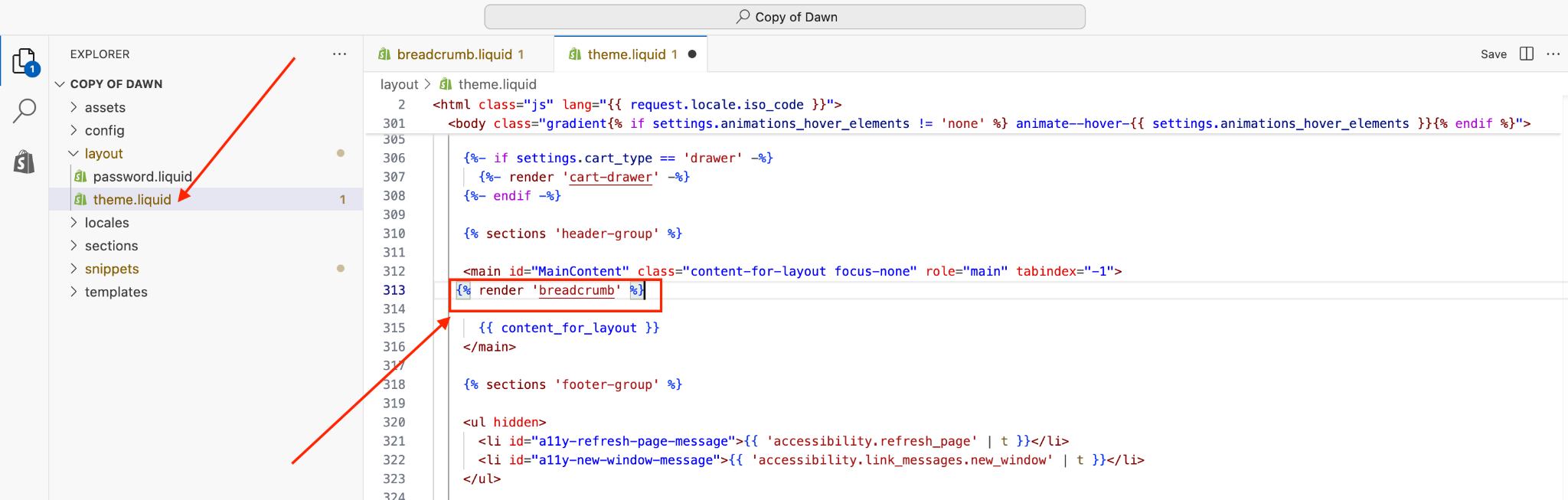
If you’re comfortable with Liquid, you can:
This gives you flexibility to match your brand’s design.
Finally, don’t forget to check if the breadcrumb navigation appears on your Shopify store.
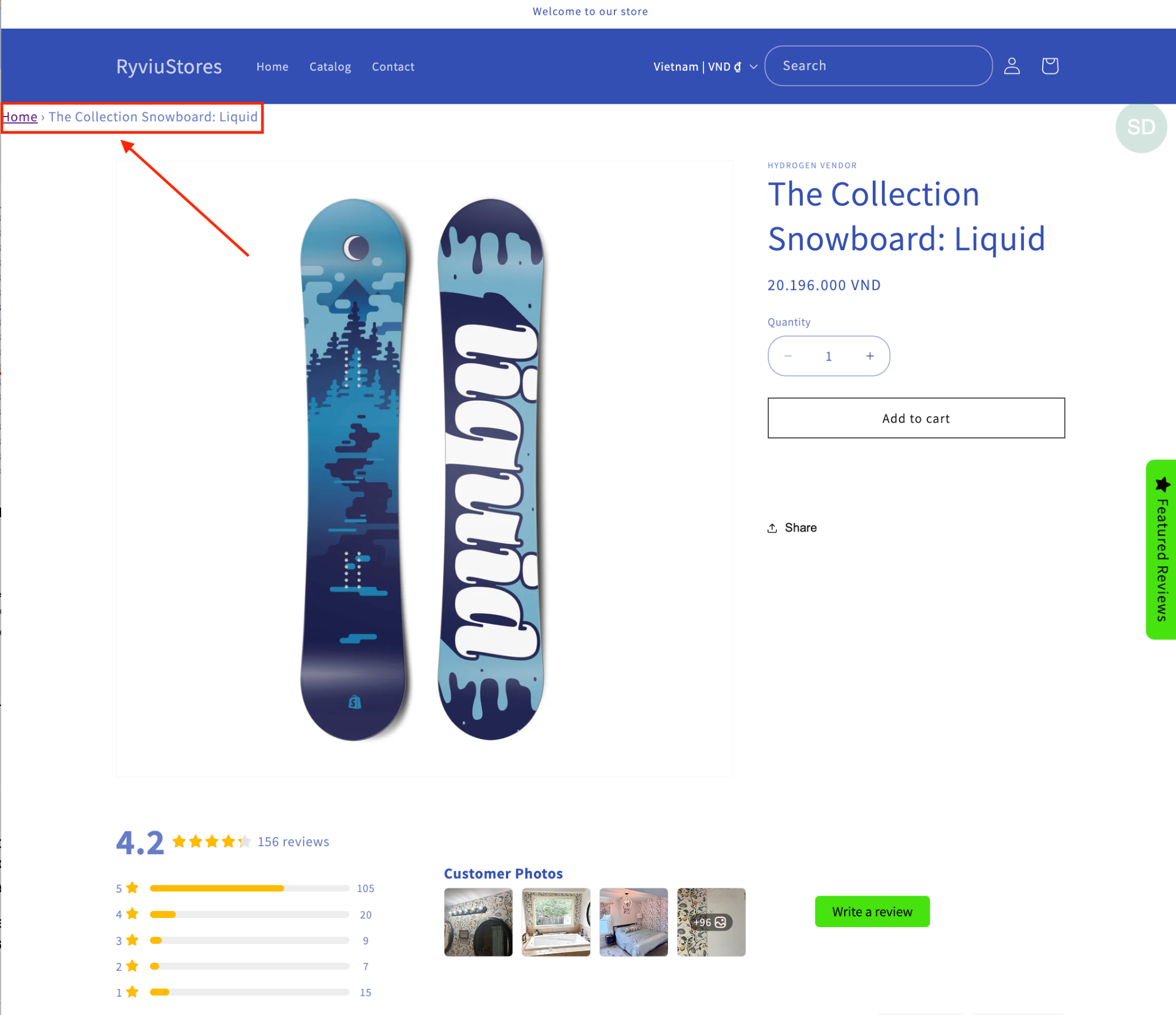
Adding breadcrumbs isn’t just about inserting links. Done correctly, they can dramatically improve both the shopping experience and your search engine rankings. Here are the most important best practices to follow:
Breadcrumbs should be straightforward and easy to understand. Overly complex labels or inconsistent formats can confuse customers instead of guiding them.
When breadcrumbs are predictable and concise, customers always know how to use them.
The homepage is the anchor of your store, and every breadcrumb trail should begin there.
Shoppers feel reassured when they can always get back to the homepage with one click.
Separators visually distinguish each step in the breadcrumb trail. A confusing or cluttered separator can reduce readability.
Clean separators make it easy for the eye to follow the navigation path.
4. Make Breadcrumbs Clickable
Breadcrumbs should function as navigation tools, not just visual markers. Every step should link back to a real page.
This interactivity makes breadcrumbs truly useful for shoppers moving backward through your store.
Breadcrumbs are only helpful if customers can find them. Placement consistency matters as much as functionality.
Placing breadcrumbs where customers expect them makes navigation feel effortless.
Since most Shopify shoppers use mobile devices, breadcrumbs must adapt seamlessly to smaller screens.
Mobile-friendly breadcrumbs keep navigation smooth without cluttering small displays.
Breadcrumbs aren’t just for shoppers, they also help search engines understand your site structure.
Well-optimized breadcrumbs increase your store’s visibility and improve click-through rates from search engines.
While breadcrumbs provide context, too many levels can overwhelm shoppers.
A clean breadcrumb trail feels helpful, while a crowded one risks becoming a distraction.
By following these best practices, you ensure that breadcrumbs are not only functional but also enhance both user experience and SEO.
Breadcrumbs may seem like a small detail, but they make a big difference for both shoppers and search engines. By adding breadcrumbs to your Shopify store without coding, you improve navigation, keep customers browsing longer, and strengthen your SEO.
Whether you enable them in your theme, use an app, or drop them in with a page builder, the key is consistency. Make sure breadcrumbs are visible on product and collection pages where customers need them most.
With just a few clicks, you’ll make your Shopify store more user-friendly and search-friendly, all without writing a single line of code.

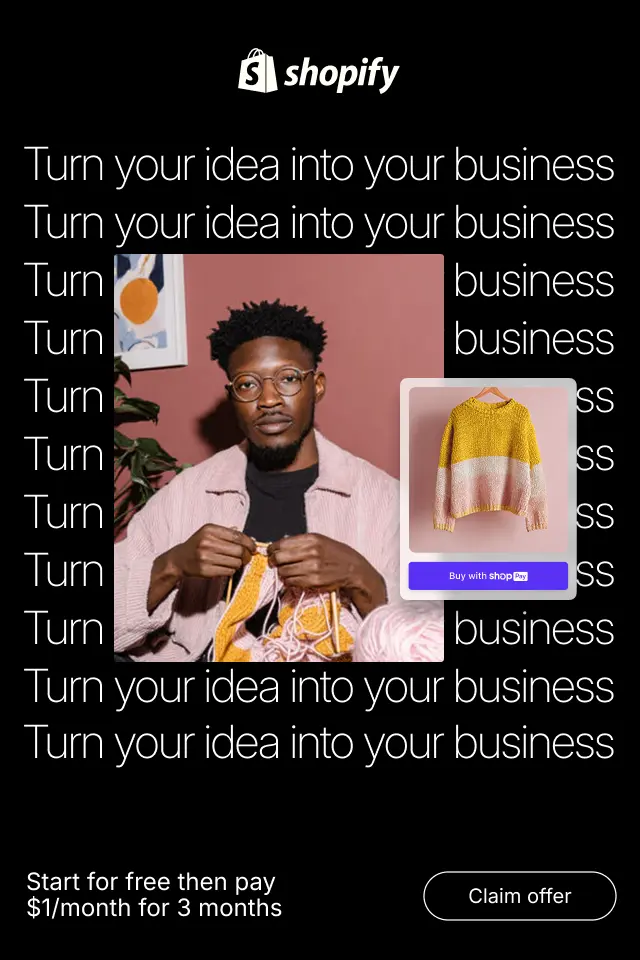
In eCommerce and SaaS, where customers often hesitate due to too many similar options, decoy pricing helps simplify decisions. It reduces uncertainty, increases confidence, and encourages users to choose what feels like the “smart” option. This article will walk you through everything you need to know about decoy pricing, from its psychological foundation to real-world applications and best practices.
When written well, helper text acts like a silent assistant that anticipates questions before users ask them. It reassures users, reduces mistakes, and makes forms feel easier and faster to complete. To achieve this impact, helper text must be intentional, user-focused, and strategically designed.
Reducing cognitive load helps customers focus on buying rather than thinking, leading to better user experience and higher conversion rates. Below are in-depth strategies to reduce cognitive load in online shopping, with clear explanations and practical actions.