

A review is a customer's opinion or feedback about a product they purchased at your store. Many online sellers allow customers to rate and review their purchased products. Product reviews are arguably the most effective method of driving shoppers' interest in a product. Most people are strongly influenced by reviews when making a purchase.
If you are a new store owner, you must reach out to customers and reviewers to get authentic testimonials about your products. This post will demonstrate How to Add Reviews to WooCommerce with built-in review features. Then, if that's still not enough, we'll explain how to improve customer reviews for WooCommerce using a simple plugin.
Let's start to find out!

In order to sell products, you must gain the trust of your customers by adding comments to WooCommerce. Because comments are what most people notice when someone buys a product and leaves their opinion about it. Such feedback gives credibility to your product as well as your store.
Not only do other customers decide to buy a product after reading reviews, but you can also improve your products and services by collecting that feedback. Reviews and ratings also help you increase traffic because customers spend more time interacting with your website. This signals to search engines, and thus enhances the SEO position and visibility of your WooCommerce site.
Here is a list of 6 reasons why product reviews are important to your eCommerce business:
Now in this section, we will see how to add reviews to WooCommerce and look at some of the best practices for adding WooCommerce reviews.
Before we move ahead, I’ll recommend you download Product Reviews for WooCommerce plugin by Ryviu. For eCommerce and dropshipping websites, Ryviu is the greatest reviews software. In a matter of simple steps, you can import all of the product reviews from AliExpress or Amazon into your store. With Ryviu, you can easily customize reviews and display them in your business.
In your WooCommerce admin panel, go to WooCommerce > Settings > Products.
To find the ” Product Rating” option, once you've reached the product tab, scroll down. Select the checkbox next to ” Enable product reviews” when you locate the Product Rating option.



Clicking the Save Changes button will save the current changes.
To check out the reviews, go to the site's user interface and to the product page. You can check the review section by selecting a rating, writing a brief review, and clicking the submit button. Once a review is approved, it will appear in a variety of locations, including below the average star rating and in the reviews tab.
Backend program reviews are available. Each product page includes a section for reviews. There, you can moderate the reviews and remove any spam (just like regular blog comments).

The evaluation process can be difficult to perform because of the many settings required for them to function properly. If you discover that your theme actually supports reviews, use the following methods to determine why customer reviews are missing.
Go to Settings > Discussion in your WordPress dashboard.

In the Discussion Settings, we need to check the following:

Remember to save your settings when done.
If it doesn't solve your problem, you can continue to the individual product pages. Each product has a setting to enable/disable reviews specific to that product. Therefore, choose a product from your catalog.
On the product page, go to the Product data section and click the Advanced option. Check the box labeled “Enable reviews.”

There are some extra steps you can take if you really want great reviews. In this example, we use Ryviu – Product Reviews for WooCommerce, which allows users to submit additional types of reviews, such as photo and video reviews, as well as questions and answers to user questions and other uses.
If you don't already have one, please visit the Ryviu registration page to create one.

2. Select “Post name” under Settings > Permalinks > Common Settings, then click the Save Changes button.

3. Select Enable the legacy REST API under WooCommerce > Settings > Advanced > Legacy API, and then click the Save Changes button.



Go to “WooCommerce,” then “Settings,” and then “Reviews” to get started. Here, you can set up automatic reminders to ask clients for product reviews when they make a purchase.

Select both the day and the delay in delivering the email reminder. You can send emails based on the order status or permit reviews for particular product categories.

You're done once you save your adjustments.
As always, adding reviews to WooCommerce shows how effective they are at establishing good customer relationships and boosting your sales.
We have introduced 2 different methods of displaying customer reviews, manually or using the Ryviu plugin.
The standard WooCommerce review feature is quite simple and there are no customization options. If you want to send reminder emails to customers to request a review, the Customer Reviews plugin for WooCommerce would be a smart choice.

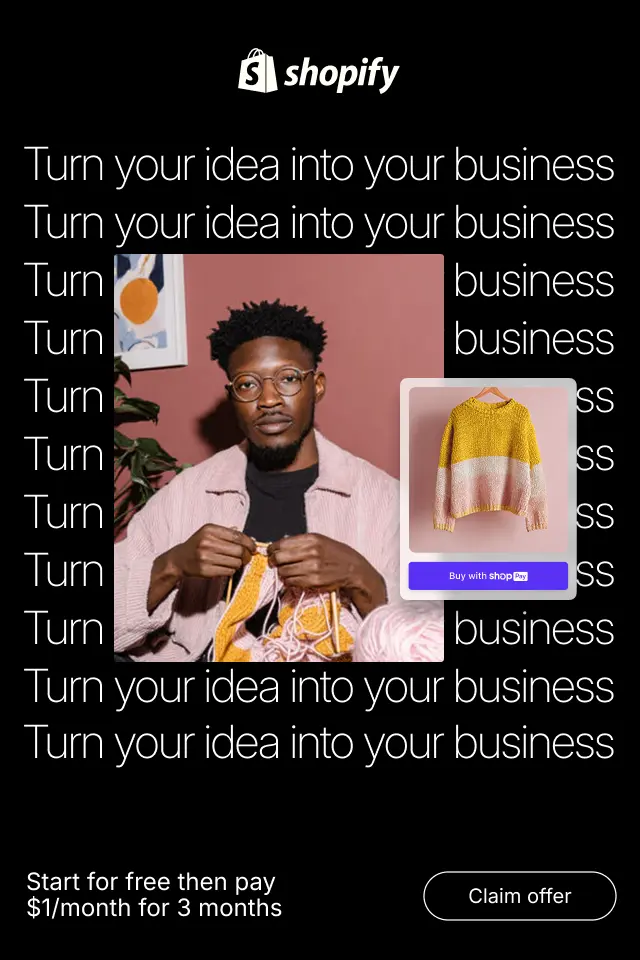
When multiple products share the same inventory pool, even a small tracking mistake can lead to overselling, fulfillment delays, or frustrated customers. This article walks through practical and scalable strategies to help you manage bundle and kit inventory accurately, reduce operational risk, and support long-term growth.
Below are proven strategies to turn passive buyers into helpful contributors in your product Q&A section.
By understanding how shipping rules should differ for each product type, businesses can design smarter workflows that balance protection, efficiency, and budget control.