
As you may know, Shopify, a leading eCommerce platform, provides a powerful and user-friendly solution for creating stunning online stores. Having a visually appealing and highly functional Shopify store is crucial for success. Whether you're a small business owner just starting out or a large enterprise, understanding the key elements of Shopify web design can significantly impact your store's performance and customer experience.
This article explores the essential aspects of Shopify web design to help you build an effective and attractive Shopify store.
Designing a Shopify store involves several steps, from initial planning to final customization. Here’s a detailed tutorial to guide you through the process:
Here are some suggestions:
Top 15+ Best Free Premium Shopify Themes for Your Store
10 Best Streetwear Shopify Themes
Top 10 Best Converting Shopify Themes
Top 10+ Best Shopify Themes for Clothing Store

For further details, see the tutorial on how to do a Shopify test order.
By following these detailed steps, you can create a fully functional, visually appealing, and user-friendly Shopify store that is ready to attract and retain customers.
To create a successful eCommerce Shopify web design, focusing on key elements that enhance user experience and trust is crucial. Here are three essential elements:
Trust is foundational for eCommerce success. Here are specific ways to build it:
Clear and intuitive navigation helps users find what they’re looking for quickly and easily, enhancing their shopping experience:
Here are five Shopify web design examples, each highlighting unique design elements and features that make them stand out. Each of these Shopify stores employs unique design strategies and features that enhance the user experience and effectively convey their brand’s message.
Features and Design Elements:

Features and Design Elements:

Features and Design Elements:

Features and Design Elements:

Features and Design Elements:
Shopify does not directly offer web design services. However, it provides customizable themes and design tools. You can also hire Shopify Experts, professional web designers, and developers listed in Shopify’s directory.
The cost to hire a designer to design Shopify store varies based on the project’s complexity and the designer’s experience:
Costs depend on several factors:
A simple website might cost $500 - $1,000, while a complex one could be $5,000 - $10,000 or more.
Yes, you can create a website with Shopify. Steps include:
Shopify’s user-friendly tools and support make it easy to build an online store.
Designing an outstanding Shopify store involves more than selecting a theme and adding products; it's about offering your customers an engaging and seamless shopping experience. Focusing on key elements such as trust-building, mobile optimization, and clear navigation can enhance your store's usability and aesthetic appeal.
Whether you choose to design Shopify store yourself or hire an expert, leveraging Shopify's robust features and resources can help you create a compelling online shop that drives your business growth.

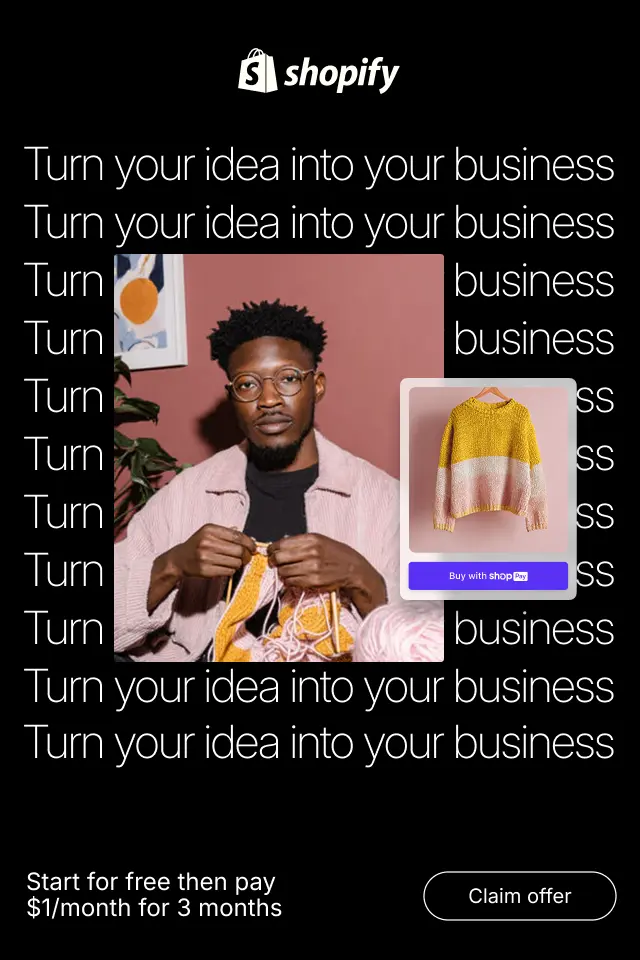
For beginners, understanding CTA psychology helps turn passive browsing into confident action, which is essential for building a store that converts consistently. With that foundation in mind, let’s explore how CTA psychology works and how you can apply it step by step.
In this guide, we’ll explore what urgency and scarcity CTAs are, the psychology behind them, different types, best use cases, and common mistakes to avoid.