
Since the pandemic, a lot of small and medium-sized businesses are trying to increase their internet market share. Companies are able to open an online store and sell their goods thanks to well-known eCommerce platforms like Shopify. Customers may design, develop, and manage visually appealing E-Commerce websites that work with mobile devices with Shopify's assistance. It provides Webhook in order to enable store owners to carry out successful business initiatives using real-time website data. eCommerce Webhook enables you to execute code in reaction to a particular event in the store or stay in sync with Shopify.
Other systems will be able to actively take in data from CRM whenever it becomes accessible when you create a new order or client, for example. This is especially useful in Dynamics 365 Shopify integration, where new orders, customers, and inventory updates need to flow automatically between Shopify and Dynamics 365. Webhooks, in particular, retain this information, which may then be utilized to gain a deeper knowledge of the consumer's purchase request and determine what future actions to take to ensure an effortless checkout, recommend a discount, and so on.
This article will provide you with a rundown of the Shopify Webhook functionalities.

Shopify is a well-known E-Commerce platform that helps merchants begin a new business by supporting them in establishing their online store and providing advice on business ideas and strategies. It is an amazing platform for entrepreneurs who want to transform their business concept into a reality with only a few clicks.
Shopify’s benefits assist organizations in every way possible to accomplish their business objectives, from branding to theme selection to providing all Sales methods.
Furthermore, Shopify offers different payment methods and checkouts in over 50 various languages. It makes it easier for companies all around the world to enter new markets. Shopify also features a plethora of Shopify Integrations and Plugins in their Shopify App Store to help you improve the functionality of your online business.
Shopify A webhook is a function that allows a web page to alert other systems about events that take place on its site. For example, if you establish a new order or client, other systems will be able to actively take data from CRM when it is generated. This functionality is particularly useful for businesses working with Salesforce development companies, as it enables seamless integration and real-time data synchronization between Shopify and Salesforce CRM. Webhooks, in particular, may save that information.

When an event takes place you will receive a push notification using webhooks. You will not need to query the API to see if these events have occurred. You can use webhooks to provide a URL to which the webhook provider can send queries. This means that you must create a URL for your application to be available on the internet.
Most webhooks will send event data to the specified URL in one of two formats: JSON (normal) or XML.
At present, most store owners utilize Webhooks for:

Once an event occurs that corresponds to the subject to which your app is subscribed, a webhook subscription delivers a webhook to an endpoint.
A webhook subscription on the orders/create subject and an HTTPS endpoint maintained by the app server, for example, is generated by an app server. When a purchase is placed on the website, the webhook subscription delivers a webhook to the registered endpoints with an order payload.
The information on orders may change on a regular basis. Rather than constantly polling for order updates, you might receive a webhook whenever a specific event occurs.
Step 1: Navigate to Notifications.
You're most likely on the Shopify admin page at the moment. After that, pick Settings from the left-hand menu, then click Notifications.

Step 2: Navigate to the Webhooks section.
Scroll down to find the Webhooks area.

Step 3: Select Create webhook from the drop-down menu.
After finding the Webhooks area, click the Create Webhook button. Once you choose it now, a new dialog will be accessible.

Step 4: Choose an Event
This option's drop-down menu is labeled "Receive an Event." It includes these choices:

Step 5: Choose between JSON and XML as the format.
Select the content type in the next drop-down menu. Choose JSON or XML as the data format you want to get from Shopify.

Step 6: Choose the URL
In the URL field, you can save data by entering a URL. Please keep in mind that the following kinds of URLs are not accepted by webhooks:
Any URL that includes the word internal (for example, thisshop.com/i Internal)
Shopify domain names hosted locally (e.g., shopify.com and myshopify.com)
FAKE domains such as http://www.example.com
Step 7: Select Add webhook.
After entering the URL, click the Save webhook button. Your webhook is now visible in the Webhooks box.

Step 8: Optional: Put your webhook to the test.
To check that the data you want has been transmitted to the correct URL, test your webhook by selecting the send test notification button. Check the URL you've provided to guarantee that your webhook is providing data as intended.

This section goes over some of the best practices for utilizing Shopify webhooks.
It is vital that you respond to a webhook response with a 200 OK as quickly as feasible after receiving one over an HTTPS endpoint.
A common method is to queue the data payload for additional analysis by a background employee. This reduces the possibility of the request failing owing to timeouts and resulting in an error status on webhook deployment.
After your app has been down for an extended period of time, you may recover your webhook by registering again and, if necessary, importing the lost data.
Examine the source code that initially established the webhook to re-register it. You can use a check to sign up only the required webhooks.
You can import the missing information using your webhook processing code.
In extreme instances, you may not get webhooks for a brief amount of time. Webhooks, on the other hand, are always sent with the most recent data for each resource.
The content of the payload of the webhook ought to contain the most up-to-date attributes of the resource between the time the webhook is activated and when it is delivered.
When webhooks get delivered up to a day late, we recommend checking the time stamp on the webhook to today's date.
Your app should not rely only on Shopify webhooks for data. Since webhook delivery is not always assured, you ought to utilize reconciliation jobs to obtain data from Shopify on a frequent basis.
All the created_at_min and updated_at parameters on a job's query endpoints support these parameters as well. These filters can be used to build a process that obtains any resources that have been created produced or updated since the task's prior execution.
When you initially start out with Shopify, it can be challenging to keep track of all the traffic that comes your way.
If you need to manage a large number of notification events in order to establish a scalable and dependable system, you can utilize subscriptions to provide webhooks to Amazon EventBridge and Google Cloud Pub/Sub.
As a store owner, you can make sound decisions. Webhooks are a powerful tool when used correctly.
Everything, on the other hand, has two sides. So, if you don't want to use webhooks anymore or find them cumbersome, please complete the four simple steps below.
Step 1: Navigate to the Notifications tab.
Right now, you ought to be on your Shopify admin page. Then navigate to Notifications and select it.
Step 2: Locate the section on Webhooks
Look for the Webhooks area at the bottom of the page in order to find the issue.
Step 3: Look for the garbage can icon.
You must want to delete a webhook. Search for a small trash can icon next to the webhook.
Step 4: Press the icon for the trash bin.
You're nearly finished. Tapping the trash can icon is the final task. All of this is completed.
What format is the payload for Shopify Webhooks?
Shopify delivers a webhook to an application's webhook subscription endpoint. A webhook has a JSON or XML payload in its content and data in the headers.
How do I check my Shopify Webhooks locally?
The Webhooks page allows you to evaluate your Webhook by selecting the Send test notice button. Use this capability to send a test notification to your application via ngrok. Since you configured your webhook for the Product creation event, any item you create sends a notification to your application.
What is the limit for webhooks?
For a specific scope, the Webhooks service offers an Event Type Quota of 1000 hooks per event type. Please take note that you cannot register the same callback URL for the identical scope or event type more than once.
Can Webhooks be received by Shopify?
You can set up the format in which your webhook payload is sent using the Shopify API or the admin interface. It's crucial to remember that Shopify needs a publicly accessible HTTPS endpoint in order to receive webhooks.
How can Shopify webhooks be validated?
The webhook can be validated by computing a digital signature. A base64-encoded X-Shopify-Hmac-SHA256 header is included in every webhook request. This header is created using the app's client secret and the data that is sent in the request.
This article should have assisted you in better grasping Shopify and its functions, specifically Shopify Webhook. Webhook is a terrific tool that can empower your Shopify Store by alerting you of an occurrence so that you (or an automatically running program) can be informed and act on the event.
After understanding the Shopify Webhook, you may want to take your business even further by using Data Analytics techniques on your Shopify data. This will involve the implementation of many complex ETL processes for transferring data from Shopify to a Data Warehouse.

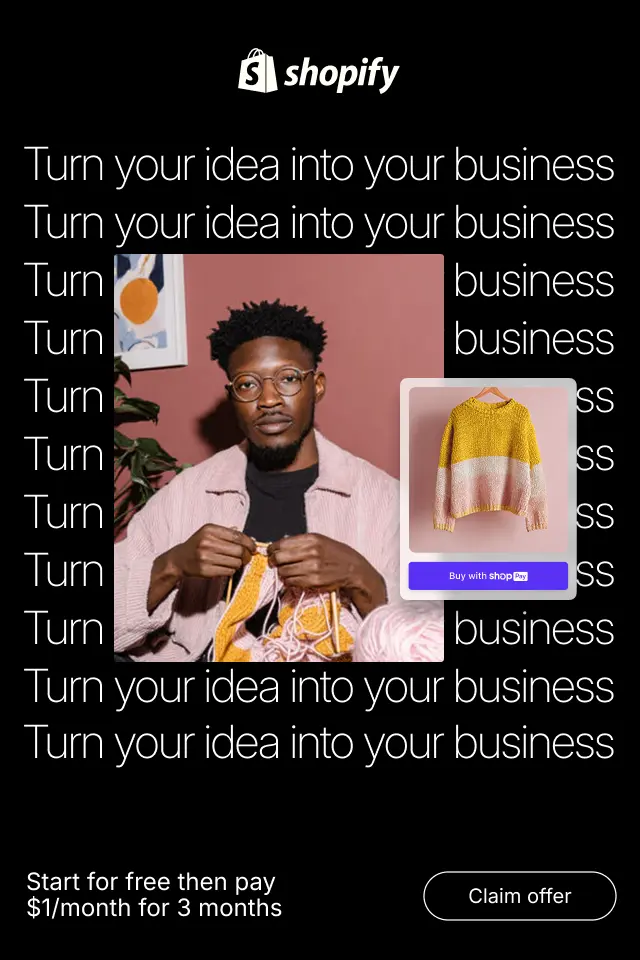
Rather than reacting to isolated metrics, identifying patterns helps you see the deeper structure behind user behavior. This allows you to optimize with confidence instead of guesswork. To begin, it’s important to understand what user behavior patterns actually are and why they matter.
Too much focus on speed can make checkout feel rushed or risky. Too much control can overwhelm users with choices and slow them down. The key is not choosing one over the other, but designing a checkout flow that adapts to different user needs while keeping momentum high.
We’ll explore how to design order confirmation pages that strengthen buying confidence, improve customer satisfaction, and lay the foundation for long-term loyalty rather than buyer’s remorse.